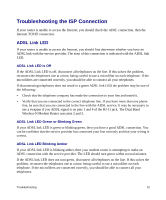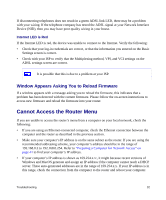Netgear DGND3300v2 DGND3300 Setup Manual - Page 31
Testing Basic Wireless Connectivity, admin, password, NETGEAR-DualBand-N, NETGEAR-2.4G
 |
View all Netgear DGND3300v2 manuals
Add to My Manuals
Save this manual to your list of manuals |
Page 31 highlights
• If a connection is established, the router WPS screen displays a message confirming that the wireless client was successfully added to the wireless network. (The router has generated an SSID, implemented WPA/WPA2 wireless security (including a PSK security password) on the router and has sent this configuration to the wireless client.) 4. Note the new SSID and WPA/WPA2 password for the wireless network. To access the Internet from any computer connected to your modem router, launch a browser such as Microsoft Internet Explorer or Netscape Navigator. You should see the modem router's Internet LED blink, indicating communication to the ISP. If you are planning a mixed network of WPS capable devices and non-WPS capable devices, NETGEAR suggests that you set up your wireless network and security settings manually first, and use WPS only for adding additional WPS capable devices. For more information on setting up your wireless network and configuring your wireless security settings, see the User Manual. A link to the on-line User Manual is on your Resource CD. Testing Basic Wireless Connectivity Once you have established basic wireless connectivity, you can enable security settings appropriate to your needs. To set up and test basic wireless connectivity: 1. Log in to the modem router at its default LAN address of http://192.168.0.1 with its default user name of admin and default password of password, or using whatever LAN address and password you have set up. 2. Click the Wireless Settings link in the main menu of the modem router. 3. Note that the default SSIDs are: • Name (11N SSID). The default is NETGEAR-DualBand-N. • Name (11G SSID). The default is NETGEAR-2.4G. The SSID of any wireless adapters must match the SSID you configure in the modem router. If they do not match, you will not get a wireless connection. 4. Set the Region. Select the region in which the wireless interface will operate. Configuring Your Wireless Network 27