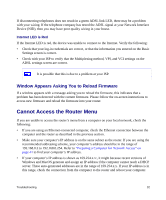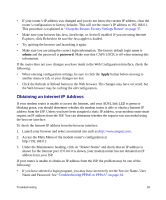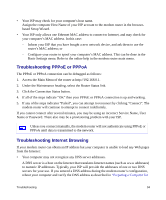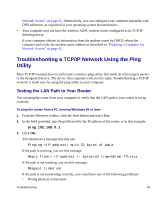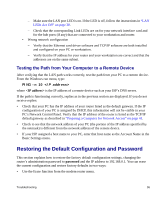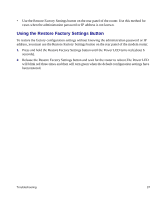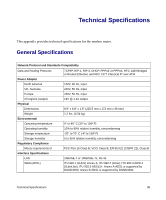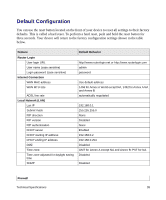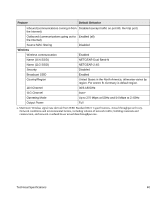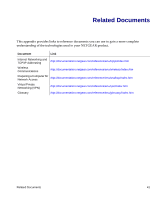Netgear DGND3300v2 DGND3300 Setup Manual - Page 41
Using the Restore Factory Settings Button
 |
View all Netgear DGND3300v2 manuals
Add to My Manuals
Save this manual to your list of manuals |
Page 41 highlights
• Use the Restore Factory Settings button on the rear panel of the router. Use this method for cases when the administration password or IP address is not known. Using the Restore Factory Settings Button To restore the factory configuration settings without knowing the administration password or IP address, you must use the Restore Factory Settings button on the rear panel of the modem router. 1. Press and hold the Restore Factory Settings button until the Power LED turns red (about 6 seconds). 2. Release the Restore Factory Settings button and wait for the router to reboot.The Power LED will blink red three times and then will turn green when the default configuration settings have been restored. Troubleshooting 37

Troubleshooting
37
•
Use the Restore Factory Settings button on the rear panel of the router. Use this method for
cases when the administration password or IP address is not known.
Using the Restore Factory Settings Button
To restore the factory configuration settings without knowing the administration password or IP
address, you must use the Restore Factory Settings button on the rear panel of the modem router.
1.
Press and hold the Restore Factory Settings button until the Power LED turns red (about 6
seconds).
2.
Release the Restore Factory Settings button and wait for the router to reboot.The Power LED
will blink red three times and then will turn green when the default configuration settings have
been restored.