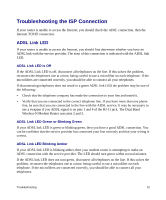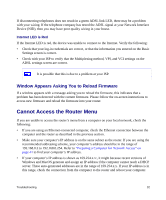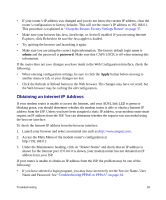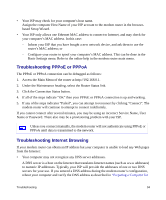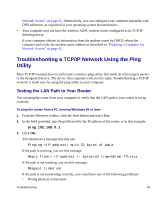Netgear DGND3300v2 DGND3300 Setup Manual - Page 34
Power LED Is Off, LAN LEDs Are Off, The Wireless LEDs are lit. - factory reset
 |
View all Netgear DGND3300v2 manuals
Add to My Manuals
Save this manual to your list of manuals |
Page 34 highlights
• The ADSL link LED is lit, indicating that a link has been established to the connected device. • The Wireless LEDs are lit. If any of these conditions does not occur, refer to the appropriate following section. Power LED Is Off If the Power and other LEDs are off when your router is turned on: • Make sure that the power cord is properly connected to your router and that the power supply adapter is properly connected to a functioning power outlet. • Check that you are using the power adapter supplied by NETGEAR for this product. If the error persists, you have a hardware problem and should contact technical support. Power LED Is Red When the router is turned on, it performs a power-on self test. If the Power LED turns red after a few seconds or at any other time during normal operation, there is a fault within the router. The power LED also turns red when you depress the factory default reset push button, and blinks red 3 times when that button is released. However, in this case, the modem router is working normally. If the power LED turns red to indicate a router fault: • Cycle the power to see if the router recovers. If the power LED is still red one minute after power up: • Cycle the power to see if the router recovers. • Clear the router's configuration to factory defaults. This will set the router's IP address to 192.168.0.1. This procedure is explained in "Using the Restore Factory Settings Button" on page 37. If the error persists, you might have a hardware problem and should contact technical support. LAN LEDs Are Off If the LAN LEDs do not light when the Ethernet connection is made, check the following: • Make sure that the Ethernet cable connections are secure at the router and at the hub or workstation. • Make sure that power is turned on to the connected hub or workstation. Troubleshooting 30