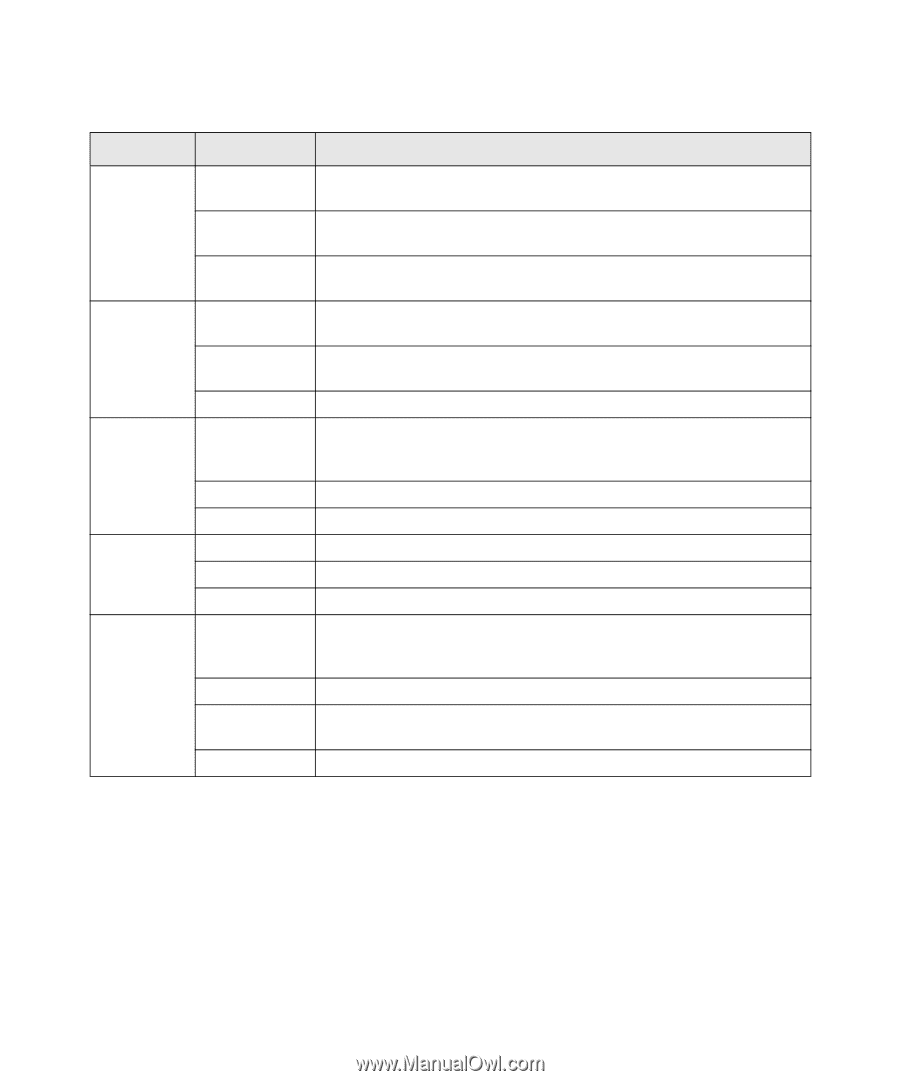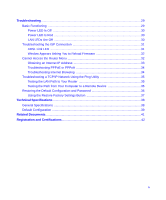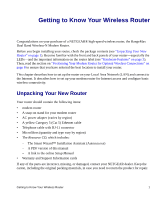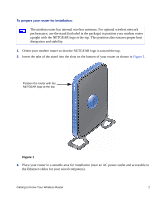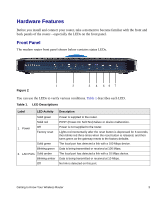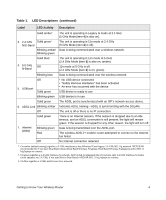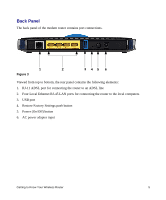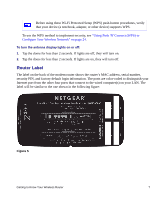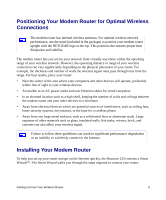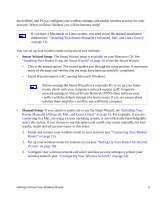Netgear DGND3300v2 DGND3300 Setup Manual - Page 8
Table 1., LED Descriptions, continued, Label, LED Activity, Description - lights
 |
View all Netgear DGND3300v2 manuals
Add to My Manuals
Save this manual to your list of manuals |
Page 8 highlights
Table 1. LED Descriptions (continued) Label LED Activity Description Solid amber* The unit is operating in Legacy G mode at 2.4 GHz (5 GHz Mode [item 4] is also on). 3. 2.4 GHz Solid green† N/G-Band The unit is operating in 11n mode at 2.4 GHz (5 GHz Mode [item 4] is off). Blinking amber/ Data is being communicated over a wireless network. Blinking green Solid blue‡ 4. 5.0 GHz Off N-Band The unit is operating in 11n mode at 5 GHz (2.4 GHz Mode [item 3] is also on, amber). 11n mode at 5 GHz is off (2.4 GHz Mode [item 3] is on, green). Blinking blue Data is being communicated over the wireless network. Off 5. USB port Solid green • No USB device connected • "Safely Remove Hardware" has been activated • An error has occurrred with the device USB device is ready to use Blinking green USB device is in use Solid green The ADSL port is synchronized with an ISP's network-access device. 6. ADSL Link Blinking amber Indicates ADSL training-ADSL is synchronizing with the DSLAM. Off The unit is off or there is no IP connection. 7. Internet (WAN) Solid green Blinking green Red There is an Internet session. If the session is dropped due to an idle timeout, and an ADSL connection is still present, the light will remain green. If the session is dropped for any other reason, the light will turn off. Data is being transmitted over the ADSL port. The wireless ADSL2+ modem router attempted to connect to the Internet but failed. Off No Internet connection detected. *. On amber (default setting) signifies a 5 GHz interference-free Wireless-N and legacy 2.4 GHz 802.11g network. NETGEAR recommends this if you have Dual Band clients (Dual Band Wireless-N laptops, Dual Band Wireless-N adapters) and/or 802.11 b/g laptops to connect. †. On green signifies a 2.4 GHz Wireless-N network. NETGEAR recommends this if you have only 2.4 GHz Wireless-N clients (most adapters are 2.4 GHz, if not specified as Dual Band) AND/OR 802.11 b/g laptops to connect. ‡. On blue signifies a 5 GHz interference-free network. Getting to Know Your Wireless Router 4