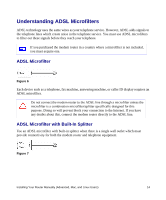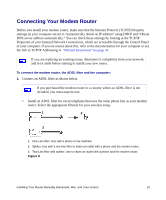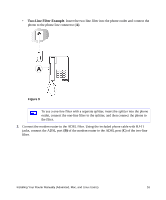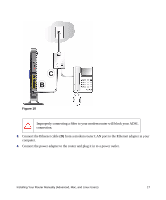Netgear DGND3300v2 DGND3300 Setup Manual - Page 23
Setting Up Your Router for Internet Access - reset
 |
View all Netgear DGND3300v2 manuals
Add to My Manuals
Save this manual to your list of manuals |
Page 23 highlights
Setting Up Your Router for Internet Access When configuring your wireless router manually, you must log in to your modem router to set it up initially and to make any changes to your wireless router's settings later. The factory default state is reset when you use the Restore Factory Settings button. See "Restoring the Default Configuration and Password" on page 36 for more information. To access the router: 1. Type http://192.168.0.1 in the address field of your browser, and then click Enter. You can also enter either of these addresses to connect to your wireless router: http://www.routerlogin.net or http://www.routerlogin.com. . Figure 12 A login window similar to the one shown in Figure 13 will display. Figure 13 Installing Your Router Manually (Advanced, Mac, and Linux Users) 19