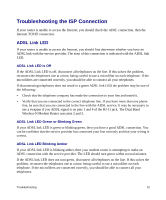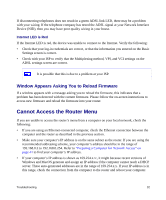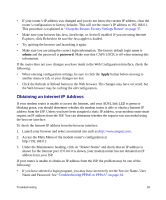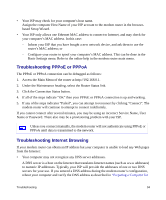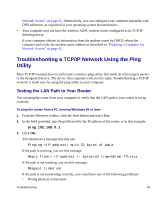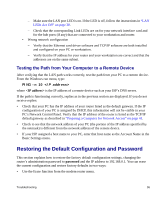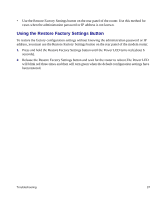Netgear DGND3300v2 DGND3300 Setup Manual - Page 36
Window Appears Asking You to Reload Firmware, Cannot Access the Router Menu - find firmware version
 |
View all Netgear DGND3300v2 manuals
Add to My Manuals
Save this manual to your list of manuals |
Page 36 highlights
If disconnecting telephones does not result in a green ADSL link LED, there may be a problem with your wiring. If the telephone company has tested the ADSL signal at your Network Interface Device (NID), then you may have poor quality wiring in your house. Internet LED is Red If the Internet LED is red, the device was unable to connect to the Internet. Verify the following: • Check that your log-in credentials are correct, or that the information you entered on the Basic Settings screen is correct. • Check with your ISP to verify that the Multiplexing method, VPI, and VCI settings on the ADSL settings screen are correct. It is possible that this is due to a problem at your ISP. Window Appears Asking You to Reload Firmware If a window appears with a message asking you to reload the firmware, this indicates that a problem has been detected with the current firmware. Please follow the on-screen instructions to access new firmware and reload the firmware into your router. Cannot Access the Router Menu If you are unable to access the router's menu from a computer on your local network, check the following: • If you are using an Ethernet-connected computer, check the Ethernet connection between the computer and the router as described in the previous section. • Make sure your computer's IP address is on the same subnet as the router. If you are using the recommended addressing scheme, your computer's address should be in the range of 192.168.0.2 to 192.168.0.254. Refer to "Preparing a Computer for Network Access" on page 41 to find your computer's IP address. • If your computer's IP address is shown as 169.254.x.x:, it might because recent versions of Windows and MacOS generate and assign an IP address if the computer cannot reach a DHCP server. These auto-generated addresses are in the range of 169.254.x.x. If your IP address is in this range, check the connection from the computer to the router and reboot your computer. Troubleshooting 32