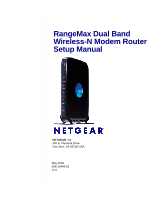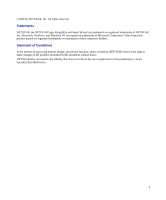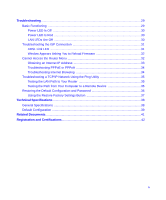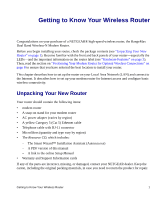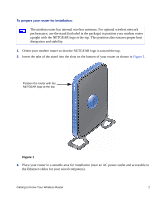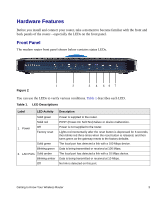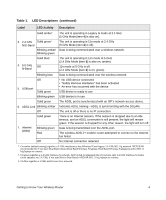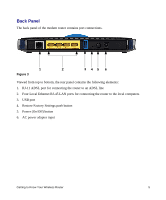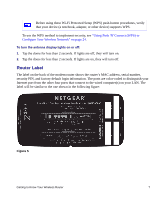Netgear DGND3300v2 DGND3300 Setup Manual - Page 6
The modem router has internal wireless antennas. For optimal wireless network, performance
 |
View all Netgear DGND3300v2 manuals
Add to My Manuals
Save this manual to your list of manuals |
Page 6 highlights
To prepare your router for installation: The modem router has internal wireless antennas. For optimal wireless network performance, use the stand (included in the package) to position your modem router upright with the NETGEAR logo at the top. This position also ensures proper heat dissipation and stability. 1. Orient your modem router so that the NETGEAR logo is toward the top. 2. Insert the tabs of the stand into the slots on the bottom of your router as shown in Figure 1. Position the router with the NETGEAR logo at the top Figure 1 3. Place your router in a suitable area for installation (near an AC power outlet and accessible to the Ethernet cables for your wired computers). Getting to Know Your Wireless Router 2

Getting to Know Your Wireless Router
2
To prepare your router for installation:
1.
Orient your modem router so that the NETGEAR logo is toward the top.
2.
Insert the tabs of the stand into the slots on the bottom of your router as shown in
Figure 1
.
3.
Place your router in a suitable area for installation (near an AC power outlet and accessible to
the Ethernet cables for your wired computers).
The modem router has internal wireless antennas. For optimal wireless network
performance, use the stand (included in the package) to position your modem router
upright with the NETGEAR logo at the top. This position also ensures proper heat
dissipation and stability.
Figure 1
Position the router with the
NETGEAR logo at the top