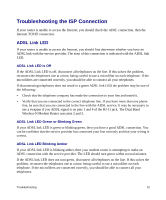Netgear DGND3300v2 DGND3300 Setup Manual - Page 30
Push Button, Entering a PIN, Enter Client's PIN, - wps button
 |
View all Netgear DGND3300v2 manuals
Add to My Manuals
Save this manual to your list of manuals |
Page 30 highlights
- Select the Push Button radio box and either press the WPS Push Button on the side of the router or click the soft WPS Push Button on the screen (as shown below). - The router will attempt to communicate with the client; you have 2 minutes to enable WPS from the client device using the client's WPS networking utility. : Figure 16 • Entering a PIN. If you want to use the PIN method, select the PIN radio box. A screen similar to the one shown below displays. - Go to your wireless client and, from the client's WPS utility, obtain the wireless client's security PIN, or follow the client's WPS utility instructions to generate a security PIN. - Then, enter this PIN in the Enter Client's PIN field provided on the router and click Next. You have 4 minutes to enable WPS on the router using this method. Figure 17 Using either method, the client wireless device will attempt to detect the WPS signal from the router and establish a wireless connection in the time allotted. • If no connection is detected, then no SSID or security settings are configured on the router. Configuring Your Wireless Network 26