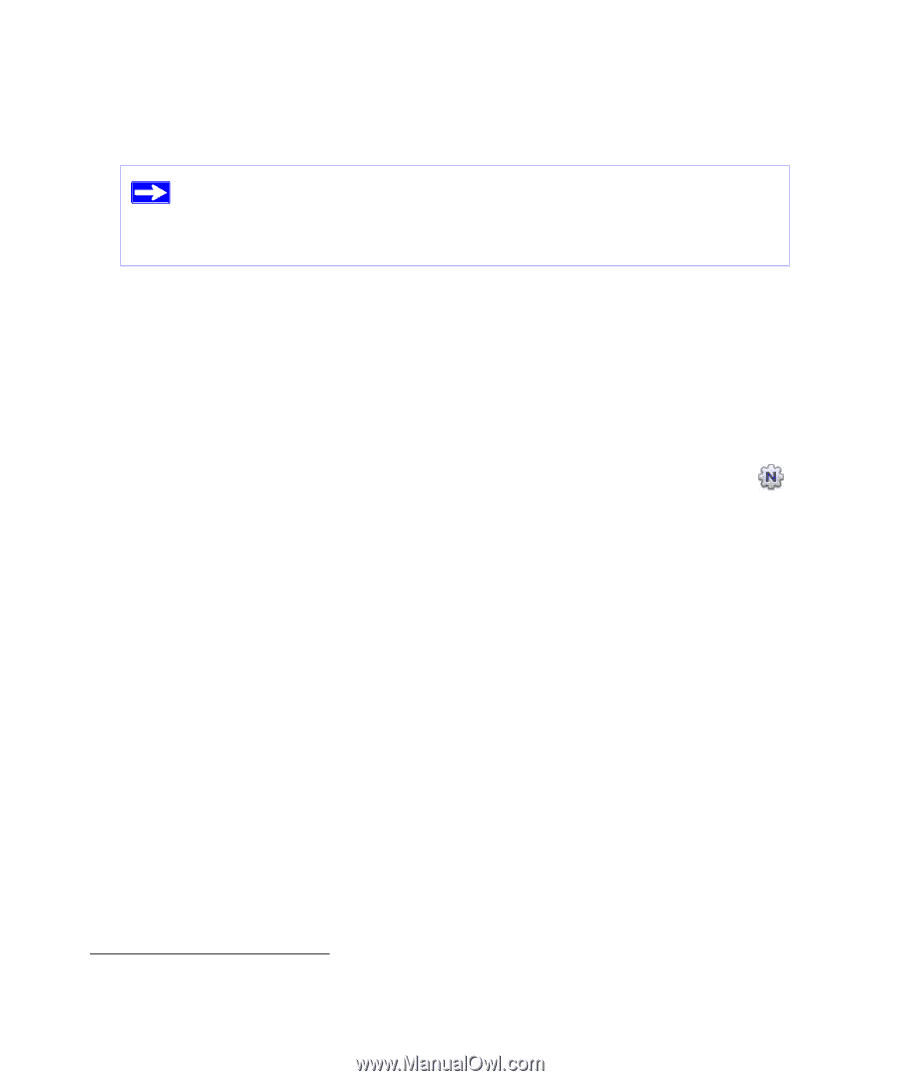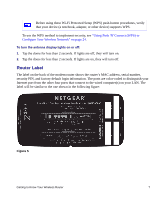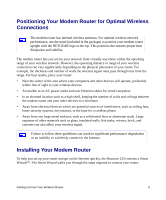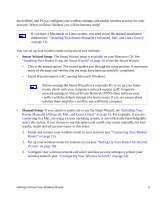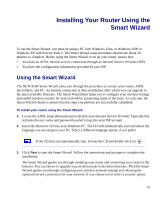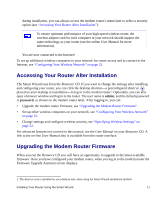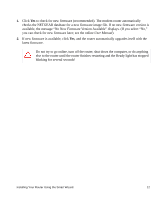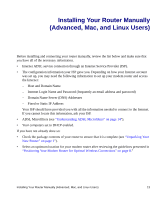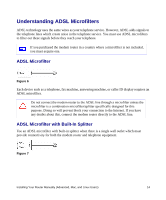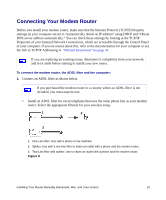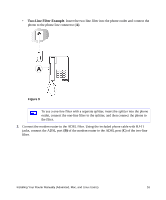Netgear DGND3300v2 DGND3300 Setup Manual - Page 15
Accessing Your Router After Installation, Upgrading the Modem Router Firmware - latest firmware
 |
View all Netgear DGND3300v2 manuals
Add to My Manuals
Save this manual to your list of manuals |
Page 15 highlights
during installation, you can always access the modem router's menu later to select a security option (see "Accessing Your Router After Installation"). To ensure optimum performance of your high-speed wireless router, the wireless adapter card for each computer in your network should support the same technology as your router (see the online User Manual for more information). You are now connected to the Internet! To set up additional wireless computers in your network for router access and to connect to the Internet, see "Configuring Your Wireless Network" on page 22. Accessing Your Router After Installation The Smart Wizard runs from the Resource CD. If you want to change the settings after installing and configuring your router, you can click the desktop shortcut-a preconfigured shortcut placed on your desktop at installation-to log in to the modem router.1 Optionally, you can also open a browser window and log in to the router. The user name is admin, and the default password is password, as shown on the modem router label. After logging in, you can: • Upgrade the modem router firmware, see "Upgrading the Modem Router Firmware". • Set up other wireless computers on your network, see "Configuring Your Wireless Network" on page 22. • Change settings and configure wireless security, see "Specifying Wireless Settings" on page 22. For advanced features not covered in this manual, see the User Manual on your Resource CD. A link to the on-line User Manual also is available from the router interface. Upgrading the Modem Router Firmware When you run the Resource CD you will have an opportunity to upgrade to the latest available firmware. Once you have configured your modem router, when you log in to the modem router the Firmware Upgrade Assistant screen displays. 1. The shortcut icon is installed on your desktop only when using the Smart Wizard installation method. Installing Your Router Using the Smart Wizard 11