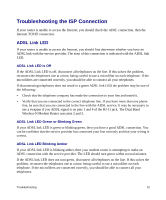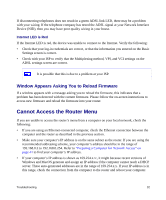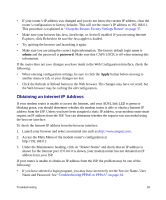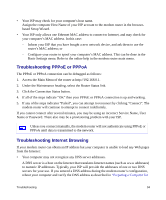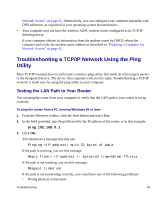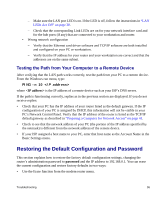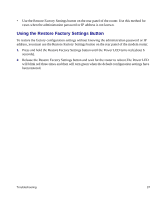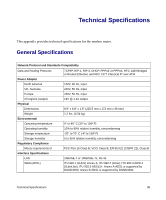Netgear DGND3300v2 DGND3300 Setup Manual - Page 37
Obtaining an Internet IP Address, Using the Restore Factory Settings Button
 |
View all Netgear DGND3300v2 manuals
Add to My Manuals
Save this manual to your list of manuals |
Page 37 highlights
• If your router's IP address was changed and you do not know the current IP address, clear the router's configuration to factory defaults. This will set the router's IP address to 192.168.0.1. This procedure is explained in "Using the Restore Factory Settings Button" on page 37. • Make sure your browser has Java, JavaScript, or ActiveX enabled. If you are using Internet Explorer, click Refresh to be sure the Java applet is loaded. • Try quitting the browser and launching it again. • Make sure you are using the correct login information. The factory default login name is admin and the password is password. Make sure that CAPS LOCK is off when entering this information. If the router does not save changes you have made in the Web Configuration Interface, check the following: • When entering configuration settings, be sure to click the Apply button before moving to another menu or tab, or your changes are lost. • Click the Refresh or Reload button in the Web browser. The changes may have occurred, but the Web browser may be caching the old configuration. Obtaining an Internet IP Address If your modem router is unable to access the Internet, and your ADSL link LED is green or blinking green, you should determine whether the modem router is able to obtain a Internet IP address from the ISP. Unless you have been assigned a static IP address, your modem router must request an IP address from the ISP. You can determine whether the request was successful using the browser interface. To check the Internet IP address from the browser interface: 1. Launch your browser and select an external site such as http://www.netgear.com. 2. Access the Main Menu of the modem router's configuration at http://192.168.0.1. 3. Under the Maintenance heading, click on "Router Status" and check that an IP address is shown for the Internet port. If 0.0.0.0 is shown, your modem router has not obtained an IP address from your ISP. If your router is unable to obtain an IP address from the ISP, the problem may be one of the following: • If you have selected a login program, you may have incorrectly set the Service Name, User Name and Password. See "Troubleshooting PPPoE or PPPoA" on page 34. Troubleshooting 33