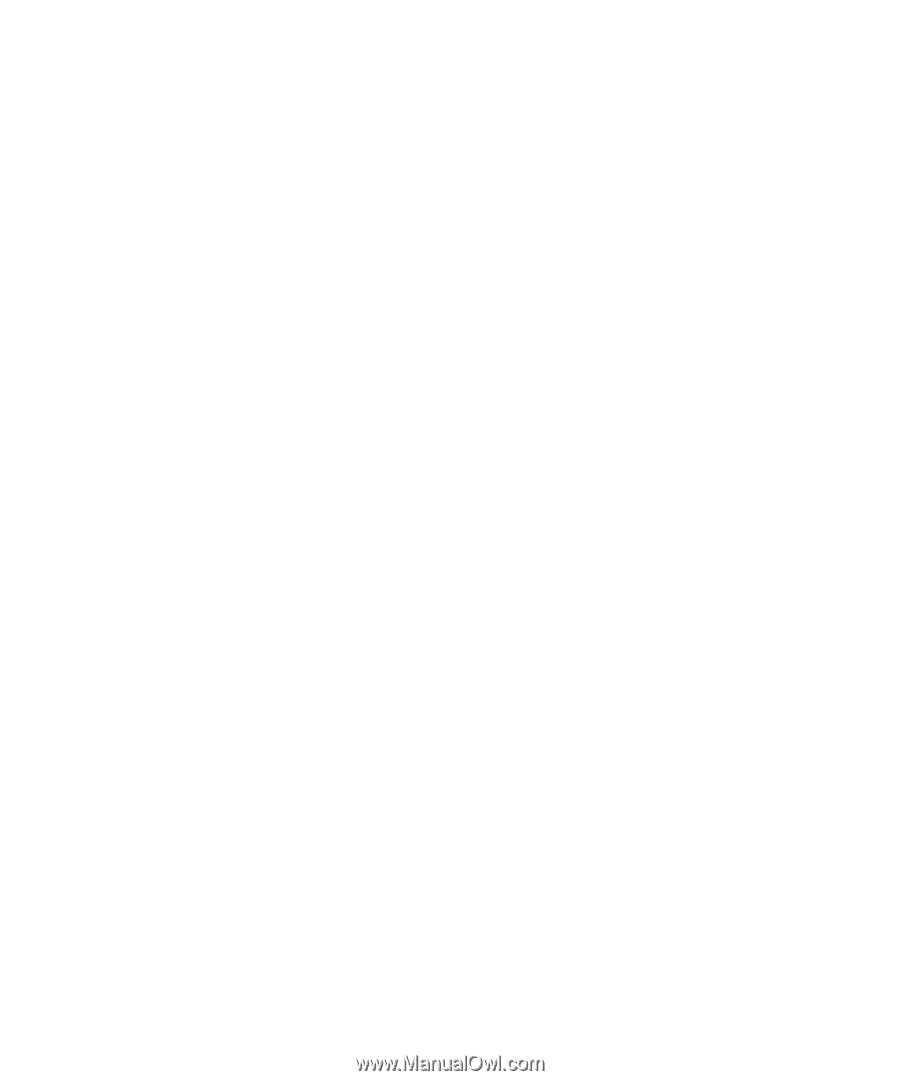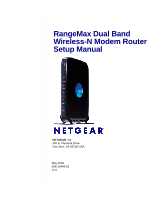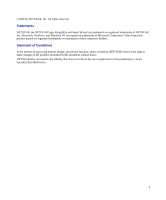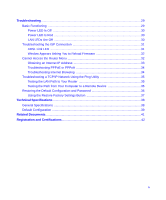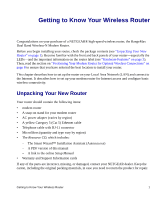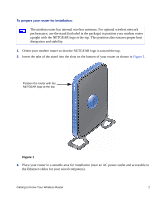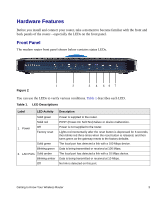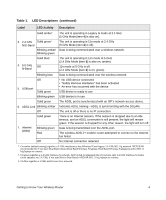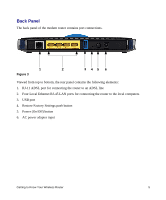Netgear DGND3300v2 DGND3300 Setup Manual - Page 5
Getting to Know Your Wireless Router, Unpacking Your New Router - how to repair a
 |
View all Netgear DGND3300v2 manuals
Add to My Manuals
Save this manual to your list of manuals |
Page 5 highlights
Getting to Know Your Wireless Router Congratulations on your purchase of a NETGEAR® high-speed wireless router, the RangeMax Dual Band Wireless-N Modem Router. Before you begin installing your router, check the package contents (see "Unpacking Your New Router" on page 1). Become familiar with the front and back panels of your router-especially the LEDs-and the important information on the router label (see "Hardware Features" on page 3). Then, read the section on "Positioning Your Modem Router for Optimal Wireless Connections" on page 8 to ensure that you have selected the best location to install your router. This chapter describes how to set up the router on your Local Area Network (LAN) and connect to the Internet. It describes how to set up your modem router for Internet access and configure basic wireless connectivity. Unpacking Your New Router Your router should contain the following items: • modem router • A snap-on stand for your modem router • AC power adapter (varies by region) • A yellow Category 5 (Cat 5) Ethernet cable • Telephone cable with RJ-11 connector • Microfilters (quantity and type vary by region) • The Resource CD, which includes: - The Smart Wizard™ Installation Assistant (Autorun.exe) - A PDF version of this manual - A link to the online Setup Manual • Warranty and Support Information cards If any of the parts are incorrect, missing, or damaged, contact your NETGEAR dealer. Keep the carton, including the original packing materials, in case you need to return the product for repair. Getting to Know Your Wireless Router 1