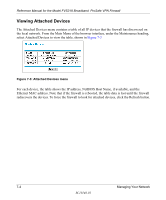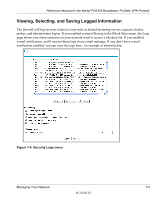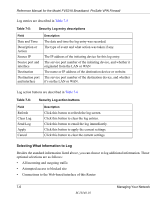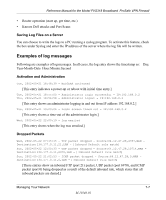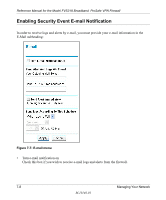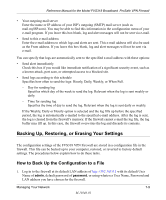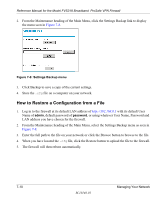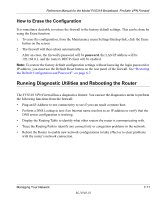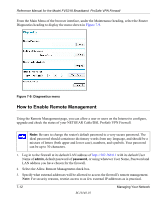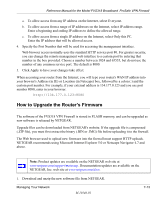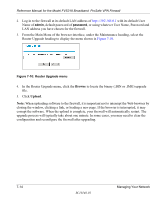Netgear FVS318 FVS318 Reference Manual - Page 105
Backing Up, Restoring, or Erasing Your Settings, How to Back Up the Configuration to a File - factory defaults
 |
UPC - 606449023381
View all Netgear FVS318 manuals
Add to My Manuals
Save this manual to your list of manuals |
Page 105 highlights
Reference Manual for the Model FVS318 Broadband ProSafe VPN Firewall • Your outgoing mail server Enter the name or IP address of your ISP's outgoing (SMTP) mail server (such as mail.myISP.com). You may be able to find this information in the configuration menu of your e-mail program. If you leave this box blank, log and alert messages will not be sent via e-mail. • Send to this e-mail address Enter the e-mail address to which logs and alerts are sent. This e-mail address will also be used as the From address. If you leave this box blank, log and alert messages will not be sent via e-mail. You can specify that logs are automatically sent to the specified e-mail address with these options: • Send alert immediately Check this box if you would like immediate notification of a significant security event, such as a known attack, port scan, or attempted access to a blocked site. • Send logs according to this schedule Specifies how often to send the logs: Hourly, Daily, Weekly, or When Full. - Day for sending log Specifies which day of the week to send the log. Relevant when the log is sent weekly or daily. - Time for sending log Specifies the time of day to send the log. Relevant when the log is sent daily or weekly. If the Weekly, Daily or Hourly option is selected and the log fills up before the specified period, the log is automatically e-mailed to the specified e-mail address. After the log is sent, the log is cleared from the firewall's memory. If the firewall cannot e-mail the log file, the log buffer may fill up. In this case, the firewall overwrites the log and discards its contents. Backing Up, Restoring, or Erasing Your Settings The configuration settings of the FVS318 VPN Firewall are stored in a configuration file in the firewall. This file can be backed up to your computer, restored, or reverted to factory default settings. The procedures below explain how to do these tasks. How to Back Up the Configuration to a File 1. Log in to the firewall at its default LAN address of http://192.168.0.1 with its default User Name of admin, default password of password, or using whatever User Name, Password and LAN address you have chosen for the firewall. Managing Your Network 7-9 M-10146-01