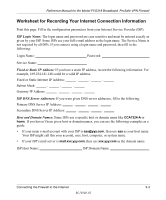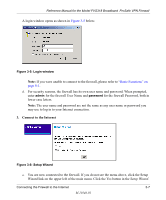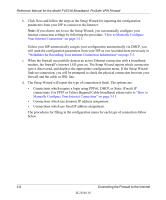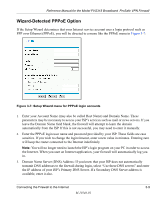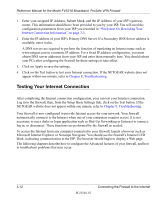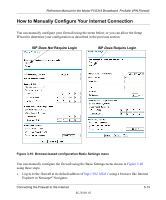Netgear FVS318 FVS318 Reference Manual - Page 30
Worksheet for Recording Your Internet Connection Information - pptp
 |
UPC - 606449023381
View all Netgear FVS318 manuals
Add to My Manuals
Save this manual to your list of manuals |
Page 30 highlights
Reference Manual for the Model FVS318 Broadband ProSafe VPN Firewall b. Click Next and follow the steps in the Setup Wizard for inputting the configuration parameters from your ISP to connect to the Internet. Note: If you choose not to use the Setup Wizard, you can manually configure your Internet connection settings by following the procedure "How to Manually Configure Your Internet Connection" on page 3-13. Unless your ISP automatically assigns your configuration automatically via DHCP, you will need the configuration parameters from your ISP as you recorded them previously in "Worksheet for Recording Your Internet Connection Information" on page 3-3. c. When the firewall successfully detects an active Ethernet connection with a broadband modem, the firewall's Internet LED goes on. The Setup Wizard reports which connection type it discovered, and displays the appropriate configuration menu. If the Setup Wizard finds no connection, you will be prompted to check the physical connection between your firewall and the cable or DSL line. d. The Setup Wizard will report the type of connection it finds. The options are: • Connections which require a login using PPPoE, DHCP, or Static (Fixed) IP connections. For PPTP or Telstra Bigpond Cable broadband, please refer to "How to Manually Configure Your Internet Connection" on page 3-13. • Connections which use dynamic IP address assignment. • Connections which use fixed IP address assignment. The procedures for filling in the configuration menu for each type of connection follow below. 3-8 Connecting the Firewall to the Internet M-10146-01