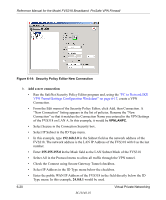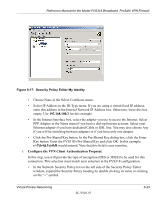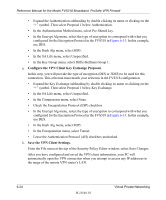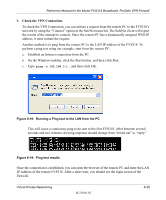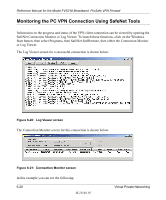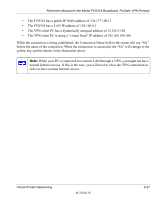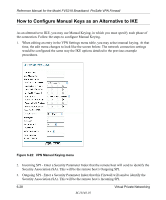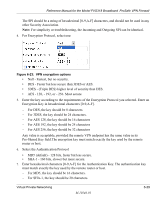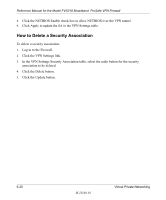Netgear FVS318 FVS318 Reference Manual - Page 89
Check the VPN Connection., and then click OK.
 |
UPC - 606449023381
View all Netgear FVS318 manuals
Add to My Manuals
Save this manual to your list of manuals |
Page 89 highlights
Reference Manual for the Model FVS318 Broadband ProSafe VPN Firewall 3. Check the VPN Connection. To check the VPN Connection, you can initiate a request from the remote PC to the FVS318's network by using the "Connect" option in the SafeNet menu bar. The SafeNet client will report the results of the attempt to connect. Since the remote PC has a dynamically assigned WAN IP address, it must initiate the request. Another method is to ping from the remote PC to the LAN IP address of the FVS318. To perform a ping test using our example, start from the remote PC: a. Establish an Internet connection from the PC. b. On the Windows taskbar, click the Start button, and then click Run. c. Type ping -t 192.168.3.1 , and then click OK. Figure 6-18: Running a Ping test to the LAN from the PC This will cause a continuous ping to be sent to the first FVS318. After between several seconds and two minutes, the ping response should change from "timed out" to "reply." Figure 6-19: Ping test results Once the connection is established, you can open the browser of the remote PC and enter the LAN IP Address of the remote FVS318. After a short wait, you should see the login screen of the Firewall. Virtual Private Networking M-10146-01 6-25