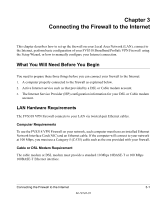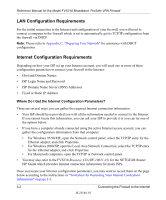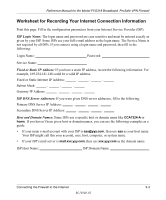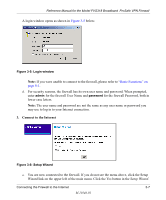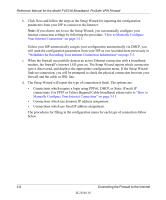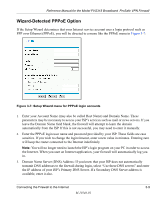Netgear FVS318 FVS318 Reference Manual - Page 28
Log in to the Firewall, Appendix C, Preparing Your Network - default ip
 |
UPC - 606449023381
View all Netgear FVS318 manuals
Add to My Manuals
Save this manual to your list of manuals |
Page 28 highlights
Reference Manual for the Model FVS318 Broadband ProSafe VPN Firewall e. Turn on the Cable or DSL modem and wait about 30 seconds for the lights to stop blinking. 2. Log in to the Firewall Note: To connect to the firewall, your computer needs to be configured to obtain an IP address automatically via DHCP. Please refer to Appendix C, "Preparing Your Network" for instructions on how to do this. a. Turn on the firewall and wait for the Test light to stop blinking. b. Now, turn on your computer. Note: If you usually run software to log in to your Internet connection, do not run that software. Now that the Cable or DSL Modem, firewall, and the computer are turned on, verify the following: • When power on the firewall was first turned on, the PWR light went on, the TEST light turned on within a few seconds, and then went off after approximately 10 seconds. • The firewall's LOCAL LINK/ACT lights are lit for any computers that are connected to it. • The firewall's INTERNET LINK light is lit, indicating a link has been established to the cable or DSL modem. c. Next, use a browser like Internet Explorer or Netscape to log in to the firewall at its default address of http://192.168.0.1. Figure 3-4: Log in to the firewall 3-6 Connecting the Firewall to the Internet M-10146-01