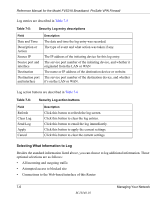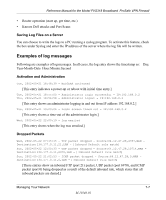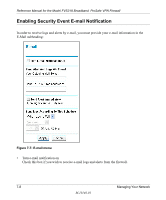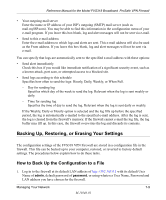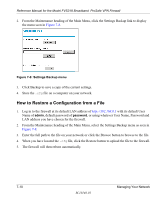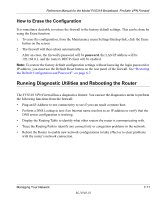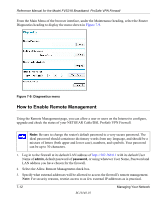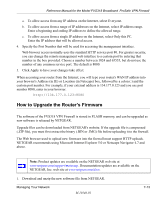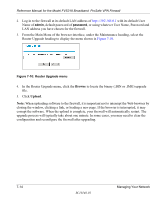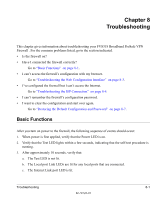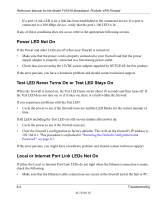Netgear FVS318 FVS318 Reference Manual - Page 107
How to Erase the Configuration, Running Diagnostic Utilities and Rebooting the Router - factory reset
 |
UPC - 606449023381
View all Netgear FVS318 manuals
Add to My Manuals
Save this manual to your list of manuals |
Page 107 highlights
Reference Manual for the Model FVS318 Broadband ProSafe VPN Firewall How to Erase the Configuration It is sometimes desirable to restore the firewall to the factory default settings. This can be done by using the Erase function. 1. To erase the configuration, from the Maintenance menu Settings Backup link, click the Erase button on the screen. 2. The firewall will then reboot automatically. After an erase, the firewall's password will be password, the LAN IP address will be 192.168.0.1, and the router's DHCP client will be enabled. Note: To restore the factory default configuration settings without knowing the login password or IP address, you must use the Default Reset button on the rear panel of the firewall. See "Restoring the Default Configuration and Password" on page 8-7. Running Diagnostic Utilities and Rebooting the Router The FVS318 VPN Firewall has a diagnostics feature. You can use the diagnostics menu to perform the following functions from the firewall: • Ping an IP Address to test connectivity to see if you can reach a remote host. • Perform a DNS Lookup to test if an Internet name resolves to an IP address to verify that the DNS server configuration is working. • Display the Routing Table to identify what other routers the router is communicating with. • Trace the Routing Path to identify any connectivity or congestion problems in the network. • Reboot the Router to enable new network configurations to take effect or to clear problems with the router's network connection. Managing Your Network M-10146-01 7-11