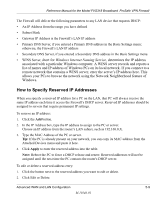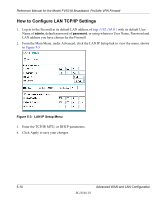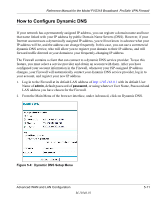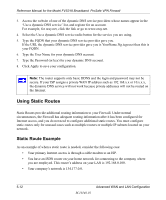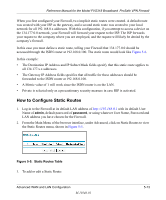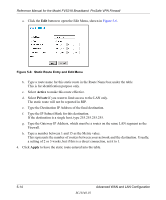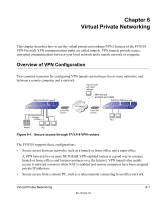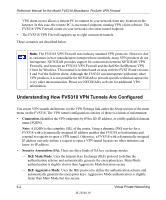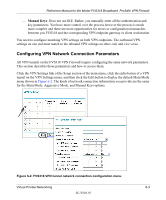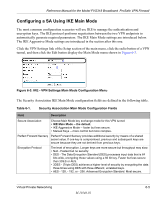Netgear FVS318 FVS318 Reference Manual - Page 64
Active, Private, Apply, Static Route Entry and Edit Menu
 |
UPC - 606449023381
View all Netgear FVS318 manuals
Add to My Manuals
Save this manual to your list of manuals |
Page 64 highlights
Reference Manual for the Model FVS318 Broadband ProSafe VPN Firewall a. Click the Edit button to open the Edit Menu, shown in Figure 5-6. Figure 5-6: Static Route Entry and Edit Menu b. Type a route name for this static route in the Route Name box under the table. This is for identification purpose only. c. Select Active to make this route effective. d. Select Private if you want to limit access to the LAN only. The static route will not be reported in RIP. e. Type the Destination IP Address of the final destination. f. Type the IP Subnet Mask for this destination. If the destination is a single host, type 255.255.255.255. g. Type the Gateway IP Address, which must be a router on the same LAN segment as the Firewall. h. Type a number between 1 and 15 as the Metric value. This represents the number of routers between your network and the destination. Usually, a setting of 2 or 3 works, but if this is a direct connection, set it to 1. 4. Click Apply to have the static route entered into the table. 5-14 M-10146-01 Advanced WAN and LAN Configuration