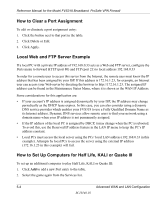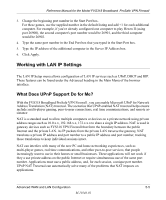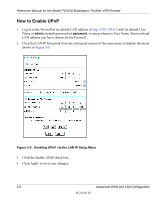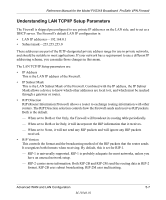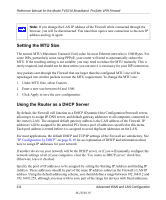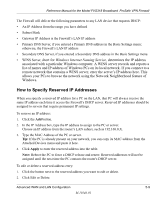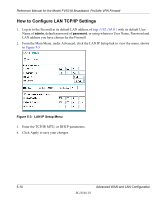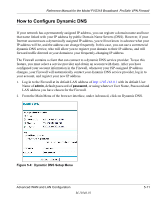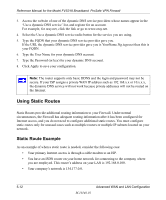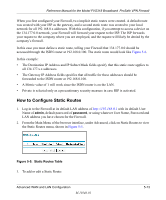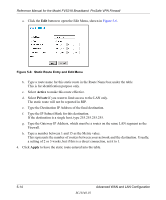Netgear FVS318 FVS318 Reference Manual - Page 59
How to Specify Reserved IP Addresses, Windows Internet Naming Service - windows 7 vpn
 |
UPC - 606449023381
View all Netgear FVS318 manuals
Add to My Manuals
Save this manual to your list of manuals |
Page 59 highlights
Reference Manual for the Model FVS318 Broadband ProSafe VPN Firewall The Firewall will deliver the following parameters to any LAN device that requests DHCP: • An IP Address from the range you have defined • Subnet Mask • Gateway IP Address is the Firewall's LAN IP address • Primary DNS Server, if you entered a Primary DNS address in the Basic Settings menu; otherwise, the Firewall's LAN IP address • Secondary DNS Server, if you entered a Secondary DNS address in the Basic Settings menu • WINS Server, short for Windows Internet Naming Service, determines the IP address associated with a particular Windows computer. A WINS server records and reports a list of names and IP address of Windows PCs on its local network. If you connect to a remote network that contains a WINS server, enter the server's IP address here. This allows your PCs to browse the network using the Network Neighborhood feature of Windows. How to Specify Reserved IP Addresses When you specify a reserved IP address for a PC on the LAN, that PC will always receive the same IP address each time it access the Firewall's DHCP server. Reserved IP addresses should be assigned to servers that require permanent IP settings. To reserve an IP address: 1. Click the Add button. 2. In the IP Address box, type the IP address to assign to the PC or server. Choose an IP address from the router's LAN subnet, such as 192.168.0.X. 3. Type the MAC Address of the PC or server. Tip: If the PC is already present on your network, you can copy its MAC address from the Attached Devices menu and paste it here. 4. Click Apply to enter the reserved address into the table. Note: Reboot the PC to force a DHCP release and renew. Reserved addresses will not be assigned until the next time the PC contacts the router's DHCP server. To edit or delete a reserved address entry: 1. Click the button next to the reserved address you want to edit or delete. 2. Click Edit or Delete. Advanced WAN and LAN Configuration 5-9 M-10146-01