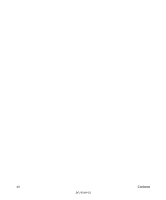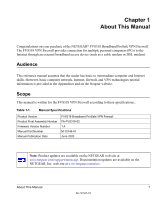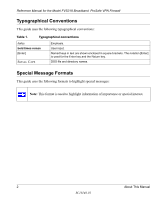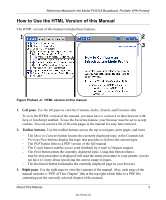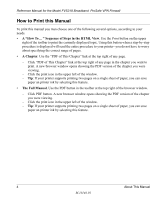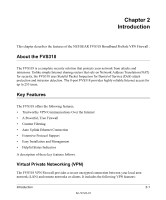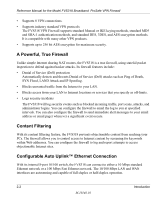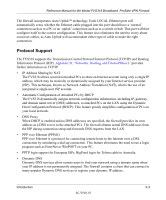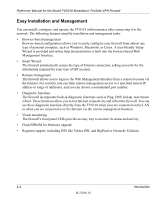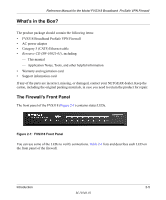Netgear FVS318 FVS318 Reference Manual - Page 16
How to Print this Manual, A The Full Manual - pdf
 |
UPC - 606449023381
View all Netgear FVS318 manuals
Add to My Manuals
Save this manual to your list of manuals |
Page 16 highlights
Reference Manual for the Model FVS318 Broadband ProSafe VPN Firewall How to Print this Manual To print this manual you man choose one of the following several options, according to your needs. • A "How To ... " Sequence of Steps in the HTML View. Use the Print button on the upper right of the toolbar to print the currently displayed topic. Using this button when a step-by-step procedure is displayed will send the entire procedure to your printer--you do not have to worry about specifying the correct range of pages. • A Chapter. Use the "PDF of This Chapter" link at the top right of any page. - Click "PDF of This Chapter" link at the top right of any page in the chapter you want to print. A new browser window opens showing the PDF version of the chapter you were viewing. - Click the print icon in the upper left of the window. - Tip: If your printer supports printing two pages on a single sheet of paper, you can save paper an printer ink by selecting this feature. • The Full Manual. Use the PDF button in the toolbar at the top right of the browser window. - Click PDF button. A new browser window opens showing the PDF version of the chapter you were viewing. - Click the print icon in the upper left of the window. - Tip: If your printer supports printing two pages on a single sheet of paper, you can save paper an printer ink by selecting this feature. 4 About This Manual M-10146-01