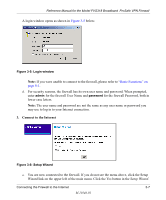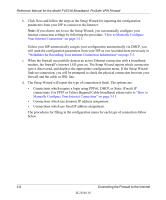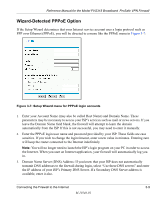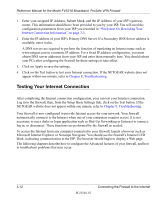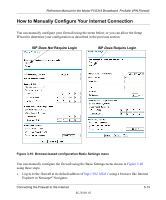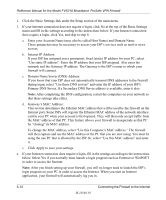Netgear FVS318 FVS318 Reference Manual - Page 31
Wizard-Detected PPPoE Option - prosafe vpn firewall router
 |
UPC - 606449023381
View all Netgear FVS318 manuals
Add to My Manuals
Save this manual to your list of manuals |
Page 31 highlights
Reference Manual for the Model FVS318 Broadband ProSafe VPN Firewall Wizard-Detected PPPoE Option If the Setup Wizard determines that your Internet service account uses a login protocol such as PPP over Ethernet (PPPoE), you will be directed to a menu like the PPPoE menu in Figure 3-7: Figure 3-7: Setup Wizard menu for PPPoE login accounts 1. Enter your Account Name (may also be called Host Name) and Domain Name. These parameters may be necessary to access your ISP's services such as mail or news servers. If you leave the Domain Name field blank, the firewall will attempt to learn the domain automatically from the ISP. If this is not successful, you may need to enter it manually. 2. Enter the PPPoE login user name and password provided by your ISP. These fields are case sensitive. If you wish to change the login timeout, enter a new value in minutes. Entering zero will keep the router connected to the Internet indefinitely. Note: You will no longer need to launch the ISP's login program on your PC in order to access the Internet. When you start an Internet application, your firewall will automatically log you in. 3. Domain Name Server (DNS) Address: If you know that your ISP does not automatically transmit DNS addresses to the firewall during login, select "Use these DNS servers" and enter the IP address of your ISP's Primary DNS Server. If a Secondary DNS Server address is available, enter it also. Connecting the Firewall to the Internet 3-9 M-10146-01