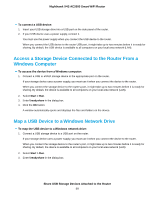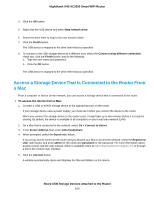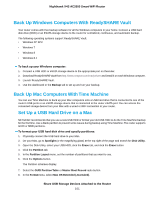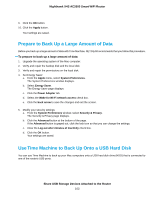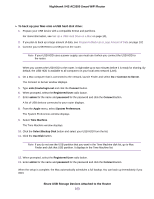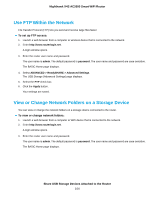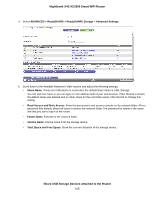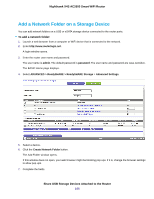Netgear R7800 User Manual - Page 104
Use FTP Within the Network, View or Change Network Folders on a Storage Device, To set up FTP access
 |
View all Netgear R7800 manuals
Add to My Manuals
Save this manual to your list of manuals |
Page 104 highlights
Nighthawk X4S AC2600 Smart WiFi Router Use FTP Within the Network File Transfer Protocol (FTP) lets you send and receive large files faster. To set up FTP access: 1. Launch a web browser from a computer or wireless device that is connected to the network. 2. Enter http://www.routerlogin.net. A login window opens. 3. Enter the router user name and password. The user name is admin. The default password is password. The user name and password are case-sensitive. The BASIC Home page displays. 4. Select ADVANCED > ReadySHARE > Advanced Settings. The USB Storage (Advanced Settings) page displays. 5. Select the FTP check box. 6. Click the Apply button. Your settings are saved. View or Change Network Folders on a Storage Device You can view or change the network folders on a storage device connected to the router. To view or change network folders: 1. Launch a web browser from a computer or WiFi device that is connected to the network. 2. Enter http://www.routerlogin.net. A login window opens. 3. Enter the router user name and password. The user name is admin. The default password is password. The user name and password are case-sensitive. The BASIC Home page displays. Share USB Storage Devices Attached to the Router 104