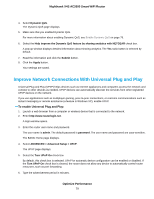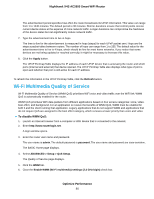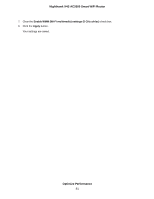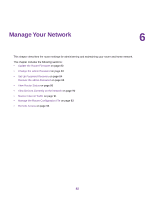Netgear R7800 User Manual - Page 77
Enable or Disable the Automatic QoS Database Update, Optimize Performance
 |
View all Netgear R7800 manuals
Add to My Manuals
Save this manual to your list of manuals |
Page 77 highlights
Nighthawk X4S AC2600 Smart WiFi Router 5. Select the Dynamic QoS check box. 6. Specify your Internet bandwidth. You must specify your Internet bandwidth so that Dynamic QoS can perform bandwidth allocation and traffic prioritization. We recommend that you use Speedtest to detect your Internet bandwidth. To use Speedtest, do the following: a. For more accurate Speedtest results, make sure that no other devices are accessing the Internet. b. Click the Speedtest button. Speedtest determines your Internet bandwidth. 7. Click the Apply button. Your settings are saved. A link displays on the bottom of the page to view bandwidth utilization. Clicking the link displays the Attached Devices page. For more information, see View Devices Currently on the Network on page 90. Enable or Disable the Automatic QoS Database Update The router uses a QoS database of the most popular applications and services to implement Dynamic QoS. By default, the router automatically updates this database. You can turn off this feature and manually update the database. To enable or disable the automatic Dynamic QoS database update: 1. Launch a web browser from a computer or wireless device that is connected to the network. 2. Enter http://www.routerlogin.net. A login window opens. 3. Enter the router user name and password. The user name is admin. The default password is password. The user name and password are case-sensitive. The BASIC Home page displays. 4. Select Dynamic QoS. The Dynamic QoS screen displays. If you are using Dynamic QoS, the Enable Dynamic QoS check box is selected. 5. Select or clear the Automatically update performance optimization database check box. 6. Click the Apply button. Your settings are saved. Optimize Performance 77