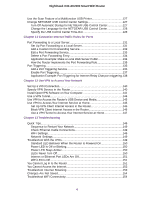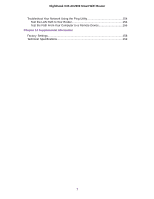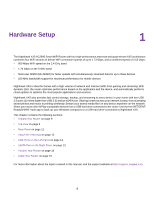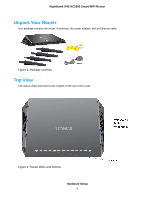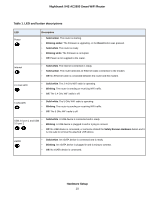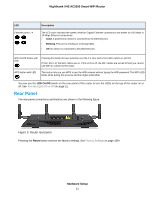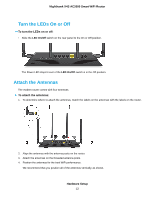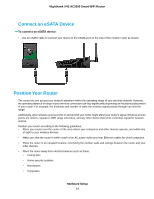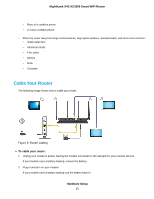Netgear R7800 User Manual - Page 11
Rear Panel - factory reset
 |
View all Netgear R7800 manuals
Add to My Manuals
Save this manual to your list of manuals |
Page 11 highlights
Nighthawk X4S AC2600 Smart WiFi Router LED Ethernet ports 1-4 Description The LED color indicates the speed: white for Gigabit Ethernet connections and amber for 100 Mbps or 10 Mbps Ethernet connections. • Solid. A powered-on device is connected to the Ethernet port. • Blinking. The port is sending or receiving traffic. • Off. No device is connected to this Ethernet port. WiFi On/Off button with LED Pressing this button for two seconds turns the 2.4 GHz and 5 GHz WiFi radios on and off. If this LED is lit, the WiFi radios are on. If this LED is off, the WiFi radios are turned off and you cannot use WiFi to connect to the router. WPS button with LED This button lets you use WPS to join the WiFi network without typing the WiFi password. The WPS LED blinks white during this process and then lights solid white. You can use the LED On/Off switch on the rear panel of the router to turn the LEDs on the top of the router on or off. See Turn the LEDs On or Off on page 12. Rear Panel The rear panel connections and buttons are shown in the following figure. Figure 3. Router rear panel Pressing the Reset button restores the factory settings. See Factory Settings on page 158> Hardware Setup 11