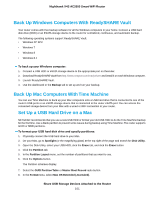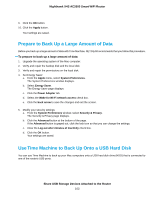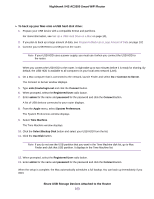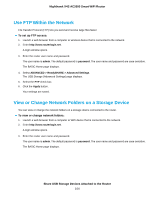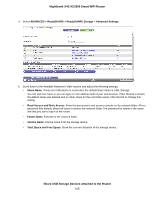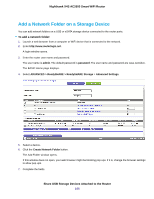Netgear R7800 User Manual - Page 106
Add a Network Folder on a Storage Device, To add a network folder
 |
View all Netgear R7800 manuals
Add to My Manuals
Save this manual to your list of manuals |
Page 106 highlights
Nighthawk X4S AC2600 Smart WiFi Router Add a Network Folder on a Storage Device You can add network folders on a USB or eSATA storage device connected to the router ports. To add a network folder: 1. Launch a web browser from a computer or WiFi device that is connected to the network. 2. Enter http://www.routerlogin.net. A login window opens. 3. Enter the router user name and password. The user name is admin. The default password is password. The user name and password are case-sensitive. The BASIC Home page displays. 4. Select ADVANCED > ReadySHARE > ReadySHARE Storage > Advanced Settings. 5. Select a device. 6. Click the Create Network Folder button. The Add Folder window opens. If this window does not open, your web browser might be blocking pop-ups. If it is, change the browser settings to allow pop-ups. 7. Complete the fields. Share USB Storage Devices Attached to the Router 106