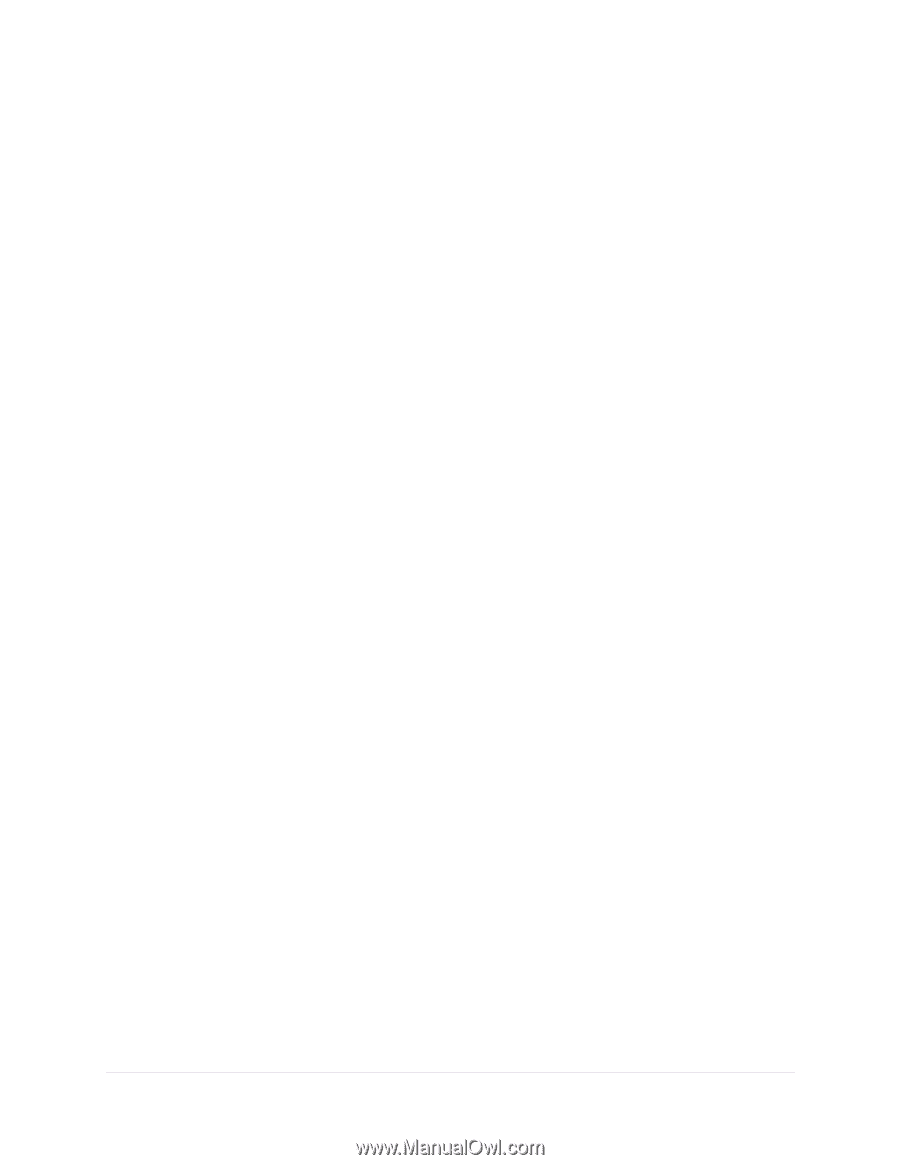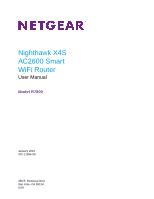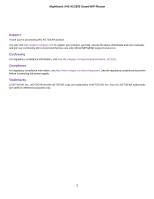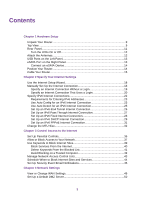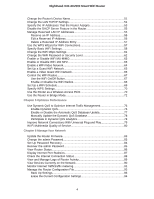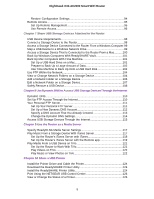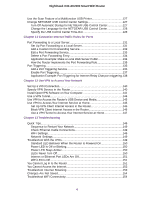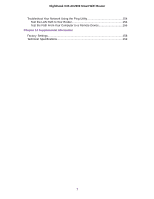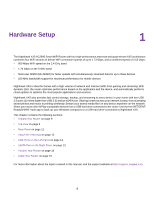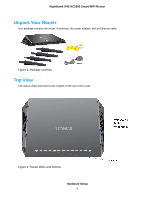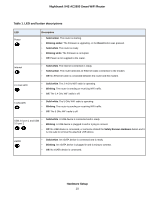Netgear R7800 User Manual - Page 5
Use Dynamic DNS to Access USB Storage Devices Through the Internet - drivers
 |
View all Netgear R7800 manuals
Add to My Manuals
Save this manual to your list of manuals |
Page 5 highlights
Nighthawk X4S AC2600 Smart WiFi Router Restore Configuration Settings 94 Remote Access...95 Set Up Remote Management 95 Use Remote Access 96 Chapter 7 Share USB Storage Devices Attached to the Router USB Device Requirements 98 Connect a Storage Device to the Router 98 Access a Storage Device Connected to the Router From a Windows Computer.99 Map a USB Device to a Windows Network Drive 99 Access a Storage Device That Is Connected to the Router From a Mac...........100 Back Up Windows Computers With ReadySHARE Vault 101 Back Up Mac Computers With Time Machine 101 Set Up a USB Hard Drive on a Mac 101 Prepare to Back Up a Large Amount of Data 102 Use Time Machine to Back Up Onto a USB Hard Disk 102 Use FTP Within the Network 104 View or Change Network Folders on a Storage Device 104 Add a Network Folder on a Storage Device 106 Edit a Network Folder on a Storage Device 107 Safely Remove a USB Device 108 Chapter 8 Use Dynamic DNS to Access USB Storage Devices Through the Internet Dynamic DNS...110 Set Up FTP Access Through the Internet 110 Your Personal FTP Server 111 Set Up Your Personal FTP Server 111 Set Up a New Dynamic DNS Account 112 Specify a DNS Account That You Already Created 113 Change the Dynamic DNS Settings 114 Access USB Storage Devices Through the Internet 115 Chapter 9 Use the Router as a Media Server Specify ReadyDLNA Media Server Settings 117 Play Music From a Storage Device With iTunes Server 117 Set Up the Router's iTunes Server with iTunes 118 Set Up the Router's iTunes Server with the Remote app 119 Play Media From a USB Device on TiVo 121 Set Up the Router to Work With TiVo 121 Play Videos on TiVo 122 Play Music or View Photos on TiVo 122 Chapter 10 Share a USB Printer Install the Printer Driver and Cable the Printer 124 Download the ReadySHARE Printer Utility 124 Install the ReadySHARE Printer Utility 124 Print Using the NETGEAR USB Control Center 126 View or Change the Status of a Printer 126 5