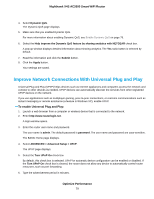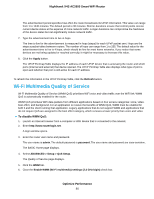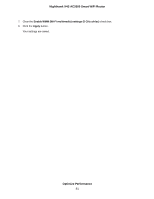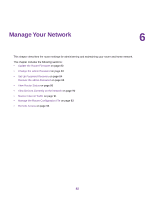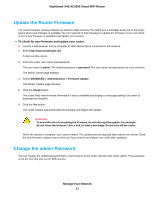Netgear R7800 User Manual - Page 78
Manually Update the Dynamic QoS Database, Participate in Dynamic QoS Analytics, Optimize Performance
 |
View all Netgear R7800 manuals
Add to My Manuals
Save this manual to your list of manuals |
Page 78 highlights
Nighthawk X4S AC2600 Smart WiFi Router Manually Update the Dynamic QoS Database The router uses a QoS database of the most popular applications and services to implement Dynamic QoS. By default, the router automatically updates this database when you enable Dynamic QoS, but if you turned off the automatic update feature, you can manually update the database. To manually update the Dynamic QoS database: 1. Launch a web browser from a computer or wireless device that is connected to the network. 2. Enter http://www.routerlogin.net. A login window opens. 3. Enter the router user name and password. The user name is admin. The default password is password. The user name and password are case-sensitive. The BASIC Home page displays. 4. Select Dynamic QoS. The Dynamic QoS page displays. If you are using Dynamic QoS, the Enable Dynamic QoS check box is selected. 5. Click the Update Now button. The router checks for the newest version of the database and downloads it. 6. Click the Apply button. Your settings are saved. Participate in Dynamic QoS Analytics NETGEAR uses a QoS database of the most popular applications and services to implement Dynamic QoS. As new applications and services become popular, we update this database and automatically update your router if you enabled Dynamic QoS.You can opt in to share aggregate QoS information to help improve the Dynamic QoS feature. To opt in to participate in Dynamic QoS analytics: 1. Launch a web browser from a computer or wireless device that is connected to the network. 2. Enter http://www.routerlogin.net. A login window opens. 3. Enter the router user name and password. The user name is admin. The default password is password. The user name and password are case-sensitive. The BASIC Home page displays. Optimize Performance 78