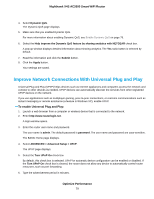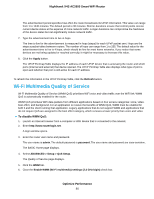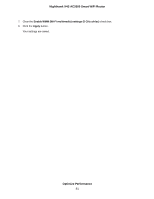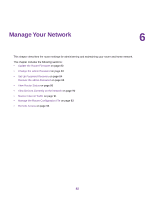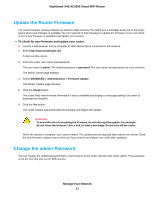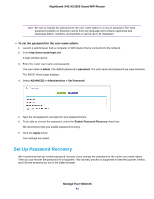Netgear R7800 User Manual - Page 79
Improve Network Connections With Universal Plug and Play, To enable Universal Plug and Play
 |
View all Netgear R7800 manuals
Add to My Manuals
Save this manual to your list of manuals |
Page 79 highlights
Nighthawk X4S AC2600 Smart WiFi Router 4. Select Dynamic QoS. The Dynamic QoS page displays. 5. Make sure that you enabled Dynamic QoS. For more information about enabling Dynamic QoS, see Enable Dynamic QoS on page 76. 6. Select the Help improve the Dynamic QoS feature by sharing analytics with NETGEAR check box. A pop-up window displays detailed information about sharing analytics. The Yes radio button is selected by default. 7. Read the information and click the Submit button. 8. Click the Apply button. Your settings are saved. Improve Network Connections With Universal Plug and Play Universal Plug and Play (UPnP) helps devices such as Internet appliances and computers access the network and connect to other devices as needed. UPnP devices can automatically discover the services from other registered UPnP devices on the network. If you use applications such as multiplayer gaming, peer-to-peer connections, or real-time communications such as instant messaging or remote assistance (a feature in Windows XP), enable UPnP. To enable Universal Plug and Play: 1. Launch a web browser from a computer or wireless device that is connected to the network. 2. Enter http://www.routerlogin.net. A login window opens. 3. Enter the router user name and password. The user name is admin. The default password is password. The user name and password are case-sensitive. The BASIC Home page displays. 4. Select ADVANCED > Advanced Setup > UPnP. The UPnP page displays. 5. Select the Turn UPnP On check box. By default, this check box is selected. UPnP for automatic device configuration can be enabled or disabled. If the Turn UPnP On check box is cleared, the router does not allow any device to automatically control router resources, such as port forwarding. 6. Type the advertisement period in minutes. Optimize Performance 79