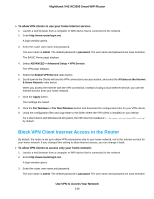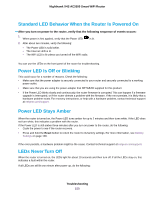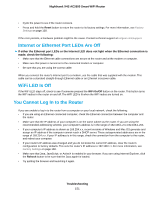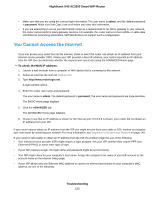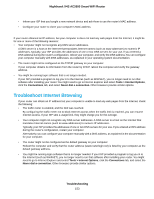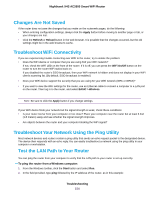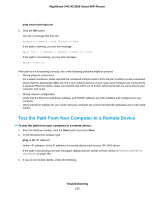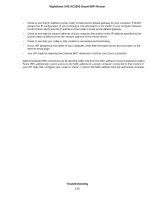Netgear R7800 User Manual - Page 151
Internet or Ethernet Port LEDs Are Off, WiFi LED Is Off, You Cannot Log In to the Router
 |
View all Netgear R7800 manuals
Add to My Manuals
Save this manual to your list of manuals |
Page 151 highlights
Nighthawk X4S AC2600 Smart WiFi Router • Cycle the power to see if the router recovers. • Press and hold the Reset button to return the router to its factory settings. For more information, see Factory Settings on page 158. If the error persists, a hardware problem might be the cause. Contact technical support at netgear.com/support. Internet or Ethernet Port LEDs Are Off If either the Ethernet port LEDs or the Internet LED does not light when the Ethernet connection is made, check the following: • Make sure that the Ethernet cable connections are secure at the router and at the modem or computer. • Make sure that power is turned on to the connected modem or computer. • Be sure that you are using the correct cable. When you connect the router's Internet port to a modem, use the cable that was supplied with the modem. This cable can be a standard straight-through Ethernet cable or an Ethernet crossover cable. WiFi LED Is Off If the WiFi LED stays off, check to see if someone pressed the WiFi On/Off button on the router. This button turns the WiFi radios in the router on and off. The WiFi LED is lit when the WiFi radios are turned on. You Cannot Log In to the Router If you are unable to log in to the router from a computer on your local network, check the following: • If you are using an Ethernet-connected computer, check the Ethernet connection between the computer and the router. • Make sure that the IP address of your computer is on the same subnet as the router. If you are using the recommended addressing scheme, your computer's address is in the range of 192.168.1.2 to 192.168.1.254. • If your computer's IP address is shown as 169.254.x.x, recent versions of Windows and Mac OS generate and assign an IP address if the computer cannot reach a DHCP server. These autogenerated addresses are in the range of 169.254.x.x. If your IP address is in this range, check the connection from the computer to the router, and reboot your computer. • If your router's IP address was changed and you do not know the current IP address, clear the router's configuration to factory defaults. This sets the router's IP address to 192.168.1.1. For more information, see Factory Settings on page 158. • Make sure that Java, JavaScript, or ActiveX is enabled in your browser. If you are using Internet Explorer, click the Refresh button to be sure that the Java applet is loaded. • Try quitting the browser and launching it again. Troubleshooting 151