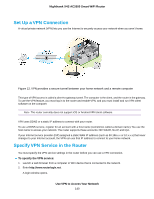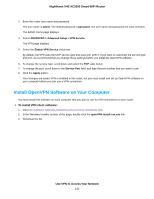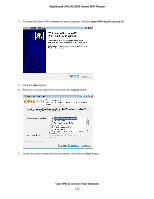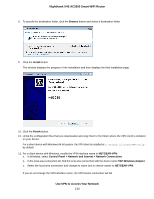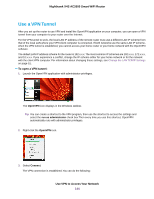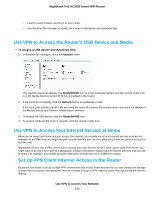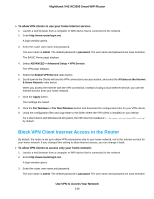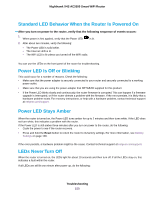Netgear R7800 User Manual - Page 145
Use VPN to Access the Router’s USB Device and Media, Use VPN to Access Your Internet Service at Home
 |
View all Netgear R7800 manuals
Add to My Manuals
Save this manual to your list of manuals |
Page 145 highlights
Nighthawk X4S AC2600 Smart WiFi Router • Launch a web browser and log in to your router. • Use Windows file manager to access the router's USB device and download files. Use VPN to Access the Router's USB Device and Media To access a USB device and download files: 1. In Windows file manager, select the Network folder. The network resources display. The ReadySHARE icon is in the Computer section and the remote router icon is in the Media Devices section (if DLNA is enabled in the router). 2. If the icons do not display, click the Refresh button to update the screen. If the local LAN and the remote LAN are using the same IP scheme, the remote router icon does not display in the Media Devices and Network Infrastructure sections. 3. To access the USB device, click the ReadySHARE icon. 4. To access media on the router's network, click the remote router icon. Use VPN to Access Your Internet Service at Home When you're away from home and you access the Internet, you usually use a local Internet service provider. For example, at a coffee shop you might be given a code that lets you use the coffee shop's Internet service account to surf the web. Nighthawk lets you use a VPN connection to access your own Internet service when you're away from home. You might want to do this if you travel to a geographic location that doesn't support all the Internet services that you use at home. For example, your Netflix account might work at home but not in a different country. Set Up VPN Client Internet Access in the Router By default, the router is set up to allow VPN connections only to your home network but you can change the settings to allow Internet access. Accessing the Internet remotely through a VPN might be slower than accessing the Internet directly. Use VPN to Access Your Network 145