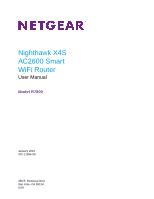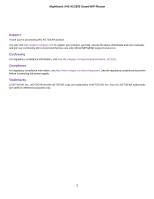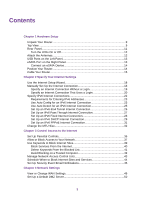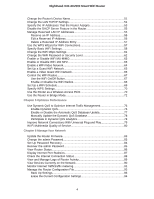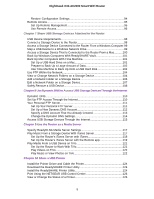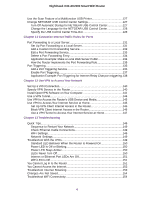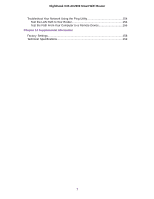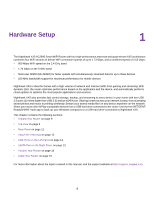Contents
Chapter 1 Hardware Setup
Unpack Your Router
...............................................................................................
9
Top View
.................................................................................................................
9
Rear Panel
...........................................................................................................
11
Turn the LEDs On or Off
..................................................................................
12
Attach the Antennas
.............................................................................................
12
USB Ports on the Left Panel
................................................................................
13
eSATA Port on the Right Panel
............................................................................
13
Connect an eSATA Device
..............................................................................
14
Position Your Router
.............................................................................................
14
Cable Your Router
................................................................................................
15
Chapter 2 Specify Your Internet Settings
Use the Internet Setup Wizard
.............................................................................
18
Manually Set Up the Internet Connection
............................................................
18
Specify an Internet Connection Without a Login
.............................................
19
Specify an Internet Connection That Uses a Login
.........................................
20
Specify IPv6 Internet Connections
.......................................................................
22
Requirements for Entering IPv6 Addresses
....................................................
23
Use Auto Config for an IPv6 Internet Connection
...........................................
23
Use Auto Detect for an IPv6 Internet Connection
...........................................
25
Set Up an IPv6 6to4 Tunnel Internet Connection
............................................
26
Set Up an IPv6 Pass Through Internet Connection
.........................................
27
Set Up an IPv6 Fixed Internet Connection
......................................................
28
Set Up an IPv6 DHCP Internet Connection
....................................................
29
Set Up an IPv6 PPPoE Internet Connection
...................................................
31
Change the MTU Size
..........................................................................................
32
Chapter 3 Control Access to the Internet
Set Up Parental Controls
.....................................................................................
36
Allow or Block Access to Your Network
................................................................
37
Use Keywords to Block Internet Sites
..................................................................
39
Block Services From the Internet
....................................................................
40
Delete Keywords From the Blocked List
..........................................................
41
Avoid Blocking on a Trusted Computer
............................................................
42
Manage Network Access Control Lists
................................................................
43
Schedule When to Block Internet Sites and Services
..........................................
44
Set Up Security Event Email Notifications
...........................................................
45
Chapter 4 Network Settings
View or Change WAN Settings
............................................................................
49
Set Up a Default DMZ Server
..............................................................................
50
3