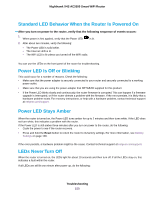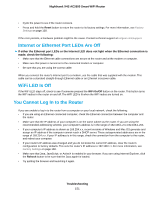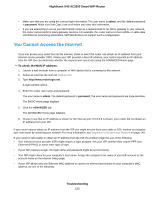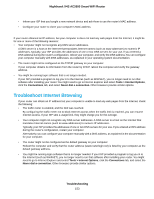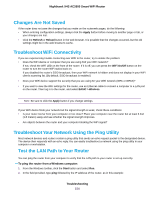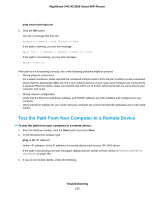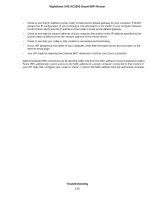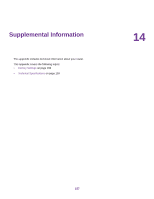Netgear R7800 User Manual - Page 152
You Cannot Access the Internet, To check the WAN IP address, Troubleshooting
 |
View all Netgear R7800 manuals
Add to My Manuals
Save this manual to your list of manuals |
Page 152 highlights
Nighthawk X4S AC2600 Smart WiFi Router • Make sure that you are using the correct login information. The user name is admin, and the default password is password. Make sure that Caps Lock is off when you enter this information. • If you are attempting to set up your NETGEAR router as a replacement for an ADSL gateway in your network, the router cannot perform many gateway services. For example, the router cannot convert ADSL or cable data into Ethernet networking information. NETGEAR does not support such a configuration. You Cannot Access the Internet If you can access your router but not the Internet, check to see if the router can obtain an IP address from your Internet service provider (ISP). Unless your ISP provides a fixed IP address, your router requests an IP address from the ISP. You can determine whether the request was successful using the ADVANCED Home page. To check the WAN IP address: 1. Launch a web browser from a computer or WiFi device that is connected to the network. 2. Select an external site such as netgear.com. 3. Type http://www.routerlogin.net. A login window opens. 4. Enter the router user name and password. The user name is admin. The default password is password. The user name and password are case-sensitive. The BASIC Home page displays. 5. Click the ADVANCED tab. The ADVANCED Home page displays. 6. Check to see that an IP address is shown for the Internet port. If 0.0.0.0 is shown, your router did not obtain an IP address from your ISP. If your router cannot obtain an IP address from the ISP, you might need to force your cable or DSL modem to recognize your new router by restarting your network. For more information, see Sequence to Restart Your Network on page 149. If your router is still unable to obtain an IP address from the ISP, the problem might be one of the following: • Your Internet service provider (ISP) might require a login program. Ask your ISP whether they require PPP over Ethernet (PPPoE) or some other type of login. • If your ISP requires a login, the login name and password might be set incorrectly. • Your ISP might check for your computer's host name. Assign the computer host name of your ISP account as the account name on the Internet Setup page. • If your ISP allows only one Ethernet MAC address to connect to Internet and checks for your computer's MAC address, do one of the following: Troubleshooting 152