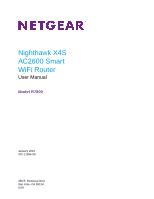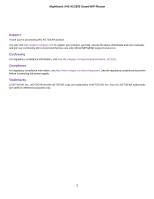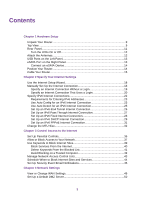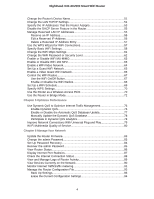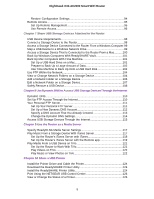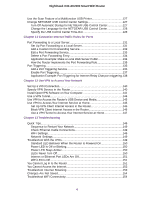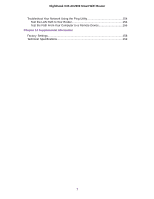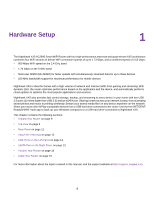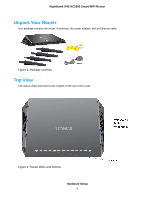Change the Router’s Device Name
......................................................................
51
Change the LAN TCP/IP Settings
........................................................................
51
Specify the IP Addresses That the Router Assigns
.............................................
53
Disable the DHCP Server Feature in the Router
.................................................
55
Manage Reserved LAN IP Addresses
.................................................................
55
Reserve an IP Address
...................................................................................
55
Edit a Reserved IP Address
............................................................................
56
Delete a Reserved IP Address Entry
..............................................................
57
Use the WPS Wizard for WiFi Connections
.........................................................
57
Specify Basic WiFi Settings
.................................................................................
58
Change the WiFi Mbps Settings
...........................................................................
61
Change the WiFi Password or Security Level
......................................................
62
Enable or Disable WiFi MU-MIMO
.......................................................................
63
Enable or Disable WiFi 160 MHz
.........................................................................
63
Enable a WiFi Video Network
...............................................................................
64
Set Up a Guest WiFi Network
..............................................................................
65
Enable a Video Guest WiFi Network
....................................................................
66
Control the WiFi Radios
.......................................................................................
67
Use the WiFi On/Off Button
.............................................................................
67
Enable or Disable the WiFi Radios
..................................................................
68
Set Up a WiFi Schedule
.......................................................................................
69
Specify WPS Settings
..........................................................................................
70
Use the Router as a Wireless Access Point
.........................................................
70
Use the Router in Bridge Mode
............................................................................
72
Chapter 5 Optimize Performance
Use Dynamic QoS to Optimize Internet Traffic Management
...............................
76
Enable Dynamic QoS
......................................................................................
76
Enable or Disable the Automatic QoS Database Update
................................
77
Manually Update the Dynamic QoS Database
................................................
78
Participate in Dynamic QoS Analytics
.............................................................
78
Improve Network Connections With Universal Plug and Play
..............................
79
Wi-Fi Multimedia Quality of Service
.....................................................................
80
Chapter 6 Manage Your Network
Update the Router Firmware
................................................................................
83
Change the admin Password
...............................................................................
83
Set Up Password Recovery
.................................................................................
84
Recover the admin Password
..............................................................................
85
View Router Status
..............................................................................................
86
Display Internet Port Statistics
.............................................................................
87
Check the Internet Connection Status
.................................................................
88
View and Manage Logs of Router Activity
...........................................................
89
View Devices Currently on the Network
...............................................................
90
Monitor Internet Traffictraffic metering
..................................................................
91
Manage the Router Configuration File
.................................................................
93
Back Up Settings
.............................................................................................
93
Erase the Current Configuration Settings
........................................................
94
4
Nighthawk X4S AC2600 Smart WiFi Router