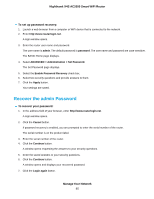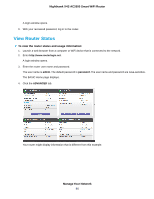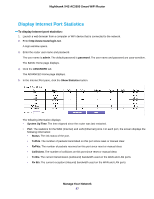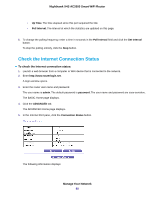Netgear R7800 User Manual - Page 90
View Devices Currently on the Network, Manage Your Network, Nighthawk X4S AC2600 Smart WiFi Router
 |
View all Netgear R7800 manuals
Add to My Manuals
Save this manual to your list of manuals |
Page 90 highlights
Nighthawk X4S AC2600 Smart WiFi Router 4. Select ADVANCED > Administration > Logs. The Logs screen shows the following information: • Action. The action that occurred, such as whether Internet access was blocked or allowed. • Source IP. The IP address of the initiating device for this log entry. • Target address. The name or IP address of the website or news group visited or to which access was attempted. • Date and time. The date and time the log entry was recorded. 5. To customize the logs, scroll down and clear or select the check boxes in the Include in Log section. 6. To refresh the log screen, click the Refresh button. 7. To clear the log entries, click the Clear Log button. 8. To email the log immediately, click the Send Log button. View Devices Currently on the Network You can view all computers or devices that are currently connected to your network. Manage Your Network 90