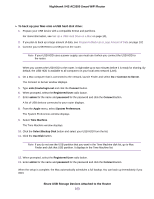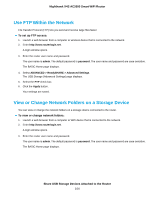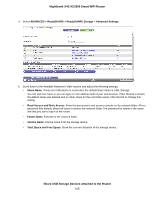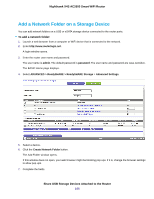Netgear R7800 User Manual - Page 108
Safely Remove a USB Device, To remove a USB disk drive safely
 |
View all Netgear R7800 manuals
Add to My Manuals
Save this manual to your list of manuals |
Page 108 highlights
Nighthawk X4S AC2600 Smart WiFi Router 6. Change the settings in the fields as needed. 7. Click the Apply button. Your changes are saved. Safely Remove a USB Device Before you physically disconnect a USB device from the router USB port, log in to the router and take the drive offline. To remove a USB disk drive safely: 1. Launch a web browser from a computer or WiFi device that is connected to the network. 2. Enterhttp://www.routerlogin.net. A login window opens. 3. Enter the router user name and password. The user name is admin. The default password is password. The user name and password are case-sensitive. The BASIC Home page displays. 4. Select USB Storage > Basic Settings. The USB Settings page displays. 5. Click the Safely Remove USB Device button. This takes the device offline. 6. Physically disconnect the USB device. Share USB Storage Devices Attached to the Router 108