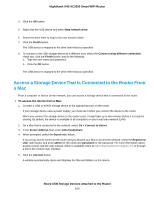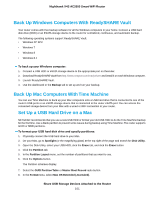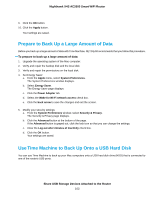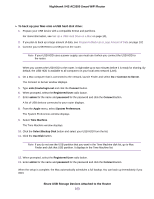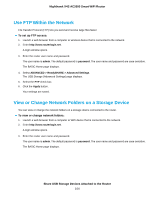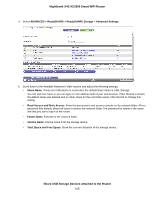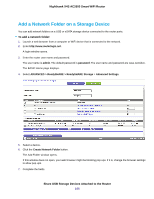Netgear R7800 User Manual - Page 105
Share USB Storage Devices Attached to the Router, Nighthawk X4S AC2600 Smart WiFi Router
 |
View all Netgear R7800 manuals
Add to My Manuals
Save this manual to your list of manuals |
Page 105 highlights
Nighthawk X4S AC2600 Smart WiFi Router 4. Select ADVANCED > ReadySHARE > ReadySHARE Storage > Advanced Settings. 5. Scroll down to the Available Networks Folder section and adjust the following settings: • Share Name. If only one USB device is connected, the default share name is USB_Storage. You can click the name or you can type it in the address field of your web browser. If Not Shared is shown, the default share was deleted and no other share for the root folder exists. Click the link to change this setting. • Read Access and Write Access. Show the permissions and access controls on the network folder. All-no password (the default) allows all users to access the network folder. The password for admin is the same one that you use to log in to the router. • Folder Name. Full path of the network folder. • Volume Name. Volume name from the storage device. • Total Space and Free Space. Show the current utilization of the storage device. Share USB Storage Devices Attached to the Router 105