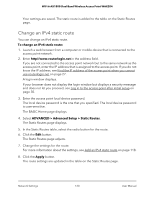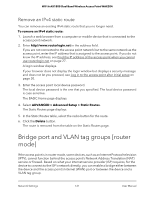Netgear WAX204 User Manual - Page 116
Change a reserved LAN IP address [router mode], IP Address, Device Name
 |
View all Netgear WAX204 manuals
Add to My Manuals
Save this manual to your list of manuals |
Page 116 highlights
WiFi 6 AX1800 Dual Band Wireless Access Point WAX204 6. Either select the radio button for an attached device that displays in the table or specify the reserved IP address settings in the following fields: • IP Address. Enter the IP address to assign to the computer or device. Enter an IP address in the access point's LAN subnet, such as 192.168.1.x. • MAC Address. Enter the MAC address of the computer or device. • Device Name. Enter the name of the computer or device. 7. Click the Add button. The reserved address is entered into the Address Reservation table on the LAN Setup page. The reserved address is not assigned until the next time the computer or device contacts the access point's DHCP server. Reboot the computer or device, or access its IP configuration and force a DHCP release and renew. Change a reserved LAN IP address [router mode] If the access point is in router mode, you can change an existing reserved LAN IP address. To change a reserved LAN IP address: 1. Launch a web browser from a computer or mobile device that is connected to the access point network. 2. Enter http//www.routerlogin.net in the address field. If you are not connected to the access point network but to the same network as the access point, enter the IP address that is assigned to the access point. If you do not know the IP address, see Find the IP address of the access point when you cannot use routerlogin.net on page 27. A login window displays. If your browser does not display the login window but displays a security message and does not let you proceed, see Log in to the access point after initial setup on page 30. 3. Enter the access point local device password. The local device password is the one that you specified. The local device password is case-sensitive. The BASIC Home page displays. 4. Select ADVANCED > Setup > LAN Setup. The LAN Setup page displays. 5. In the Address Reservation table, select the radio button for the reserved address. Network Settings 116 User Manual