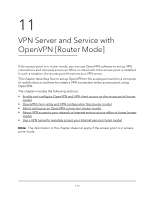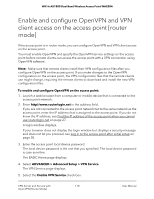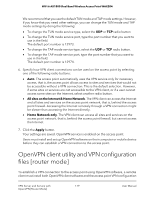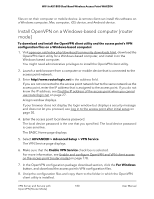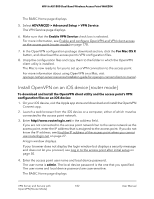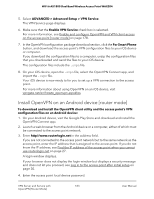Netgear WAX204 User Manual - Page 178
Enable and con OpenVPN and VPN client access on the access point [router mode
 |
View all Netgear WAX204 manuals
Add to My Manuals
Save this manual to your list of manuals |
Page 178 highlights
WiFi 6 AX1800 Dual Band Wireless Access Point WAX204 Enable and configure OpenVPN and VPN client access on the access point [router mode] If the access point is in router mode, you can configure OpenVPN and VPN client access on the access point. You must enable OpenVPN and specify the OpenVPN service settings on the access point before remote clients can access the access point with a VPN connection using OpenVPN software. Note: Make sure that remote clients install their VPN configuration files after you configure OpenVPN on the access point. If you make changes to the OpenVPN configuration on the access point, the VPN configuration files that the remote clients use might change, requiring the remote clients to download and install the new VPN configuration files. To enable and configure OpenVPN on the access point: 1. Launch a web browser from a computer or mobile device that is connected to the access point network. 2. Enter http//www.routerlogin.net in the address field. If you are not connected to the access point network but to the same network as the access point, enter the IP address that is assigned to the access point. If you do not know the IP address, see Find the IP address of the access point when you cannot use routerlogin.net on page 27. A login window displays. If your browser does not display the login window but displays a security message and does not let you proceed, see Log in to the access point after initial setup on page 30. 3. Enter the access point local device password. The local device password is the one that you specified. The local device password is case-sensitive. The BASIC Home page displays. 4. Select ADVANCED > Advanced Setup > VPN Service. The VPN Service page displays. 5. Select the Enable VPN Service check box. VPN Server and Service with 178 OpenVPN [Router Mode] User Manual