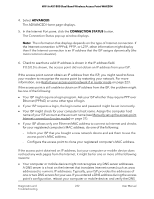Netgear WAX204 User Manual - Page 228
The LAN LED is off while a device is connected, You cannot log in to the access point
 |
View all Netgear WAX204 manuals
Add to My Manuals
Save this manual to your list of manuals |
Page 228 highlights
WiFi 6 AX1800 Dual Band Wireless Access Point WAX204 The LAN LED is off while a device is connected If the LAN LED remains off while a powered-on device is connected, check these items: • Make sure that the Ethernet cable connectors are securely plugged in at the access point and the network device. • Make sure that the connected network device is actually turned on. • Make sure that you are using the correct Ethernet cable. Use a standard Category 5 Ethernet patch cable. If the network device incorporates Auto Uplink™ (MDI/MDIX) ports, you can use either a crossover cable or a normal patch cable. You cannot log in to the access point If you are unable to log in to the access point's local browser UI from a computer or mobile device, troubleshooting depends on whether the access point is in the default router mode or access point mode. You cannot log in to the access point [router mode] If the access point is in router mode and you are unable to log in to its local browser UI from a computer or mobile device on the access point network, check the following: • Make sure that the yellow Internet port on the access point is connected to the Internet through your modem. The Internet LED must light solid green or blinking green. • Make sure that the computer or mobile device that you are using is connected to the access point. • Check the Ethernet or WiFi connection between your computer or mobile device and the access point: - Connect over Ethernet directly to the access point. If you connect the LAN port on your computer directly to the access point, check the Ethernet cable between the computer and the LAN port on the access point. (Do not connect your computer to the yellow Internet port on the access point.) - Connect over WiFi. If you are using a WiFi-enabled computer or mobile device, check the WiFi connection between the computer or device and the access point. If you did not change the SSID, the access point's default SSID is "NETGEARXXXXXX", where XXXXXX represents the last six characters of the access point's MAC address, as printed on the access point label. If you did not change the passphrase (also referred to as network key or WiFi password), the unique default passphrase is also printed on the access point label. Diagnostics and 228 Troubleshooting User Manual