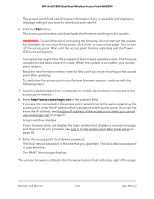Netgear WAX204 User Manual - Page 134
Restore the access point settings, To restore configuration settings that you backed up
 |
View all Netgear WAX204 manuals
Add to My Manuals
Save this manual to your list of manuals |
Page 134 highlights
WiFi 6 AX1800 Dual Band Wireless Access Point WAX204 Restore the access point settings If you backed up the configuration file, you can restore the configuration settings from this file. To restore configuration settings that you backed up: 1. Launch a web browser from a computer or mobile device that is connected to the access point network. 2. Enter http//www.routerlogin.net in the address field. If you are not connected to the access point network but to the same network as the access point, enter the IP address that is assigned to the access point. If you do not know the IP address, see Find the IP address of the access point when you cannot use routerlogin.net on page 27. A login window displays. If your browser does not display the login window but displays a security message and does not let you proceed, see Log in to the access point after initial setup on page 30. 3. Enter the access point local device password. The local device password is the one that you specified. The local device password is case-sensitive. The BASIC Home page displays. 4. Select ADVANCED > Administration > Backup Settings. The Backup Settings page displays. 5. Click the Browse button and navigate to and select the saved configuration file. The backup file ends in .cfg. 6. Click the Restore button. A warning pop-up window displays. 7. Click the OK button. The configuration is uploaded to the access point. When the restoration is complete, the access point reboots. This process takes about two minutes. WARNING: To avoid the risk of corrupting the firmware, do not interrupt the restoration. For example, do not close the browser, click a link, or load a new page. Do not turn off the access point. Wait until the access point finishes restarting and the Power LED turns solid green. Maintain and Monitor 134 User Manual