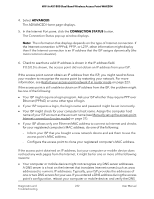Netgear WAX204 User Manual - Page 231
You cannot access the Internet [router mode], Check the Internet WAN IP address [router mode]
 |
View all Netgear WAX204 manuals
Add to My Manuals
Save this manual to your list of manuals |
Page 231 highlights
WiFi 6 AX1800 Dual Band Wireless Access Point WAX204 Note: Some versions of Windows and Mac OS generate and assign an IP address if a device cannot reach a DHCP server. These autogenerated addresses are in the range of 169.254.x.x. If your IP address is in this range, check the connection from the device to the access point and reboot your device. • Try quitting the browser and launching it again. • Clear your browsing data. • Make sure that Java, JavaScript, or ActiveX is enabled in your browser. If you are using Internet Explorer, click the Refresh button to be sure that the Java applet is loaded. You cannot access the Internet [router mode] If the access point is in router mode and you can log in to the access point's local browser UI but cannot get an Internet connection, check if the access point can obtain an IP address from your Internet service provider (ISP). Check the Internet WAN IP address [router mode] If the access point is in router mode, unless your ISP provides a fixed IP address, the access point requests an IP address from your ISP. You can determine whether the request was successful. To check the Internet WAN IP address: 1. Launch a web browser from a computer or mobile device that is connected to the access point network. 2. Enter http//www.routerlogin.net in the address field. If you are not connected to the access point network but to the same network as the access point, enter the IP address that is assigned to the access point. If you do not know the IP address, see Find the IP address of the access point when you cannot use routerlogin.net on page 27. A login window displays. If your browser does not display the login window but displays a security message and does not let you proceed, see Log in to the access point after initial setup on page 30. 3. Enter the access point local device password. The local device password is the one that you specified. The local device password is case-sensitive. The BASIC Home page displays. Diagnostics and 231 Troubleshooting User Manual