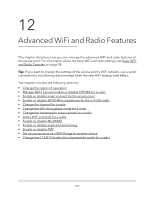Netgear WAX204 User Manual - Page 192
Enable or disable 20/40 MHz coexistence for the 2.4 GHz radio
 |
View all Netgear WAX204 manuals
Add to My Manuals
Save this manual to your list of manuals |
Page 192 highlights
WiFi 6 AX1800 Dual Band Wireless Access Point WAX204 Enable or disable 20/40 MHz coexistence for the 2.4 GHz radio 20/40 coexistence allows a 20 MHz and 40 MHz channel width to be supported simultaneously. By default, 20/40 MHz coexistence is enabled on the 2.4 GHz radio to prevent interference between WiFi networks in your environment at the expense of the WiFi speed. If no other WiFi networks are present in your environment, you can disable 20/40 MHz coexistence to increase the WiFi speed on the 2.4 GHz radio to the maximum supported speed for the WiFi mode. 20/40 MHz coexistence does not apply to the 5 GHz radio. To enable or disable 20/40 MHz coexistence for the 2.4 GHz radio: 1. Launch a web browser from a computer or mobile device that is connected to the access point network. 2. Enter http//www.routerlogin.net in the address field. If you are not connected to the access point network but to the same network as the access point, enter the IP address that is assigned to the access point. If you do not know the IP address, see Find the IP address of the access point when you cannot use routerlogin.net on page 27. A login window displays. If your browser does not display the login window but displays a security message and does not let you proceed, see Log in to the access point after initial setup on page 30. 3. Enter the access point local device password. The local device password is the one that you specified. The local device password is case-sensitive. The BASIC Home page displays. 4. Select ADVANCED > Advanced Setup > Wireless Settings. The Wireless Settings page displays. The lower part of the page is called the Advanced Wireless Settings page. (As you scroll down on the page, the page name changes.) 5. Select or clear the Enable 20/40 MHz co-existence 2.4 GHz check box. Selecting this check box enables 20/40 MHz coexistence and clearing this check box enables 20/40 MHz coexistence. By default, 20/40 MHz coexistence is enabled and the check box is selected. 6. Click the Apply button. Advanced WiFi and Radio 192 Features User Manual