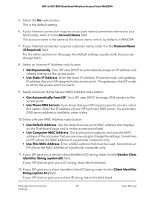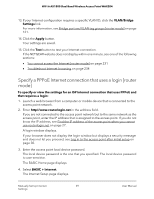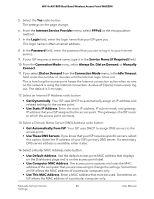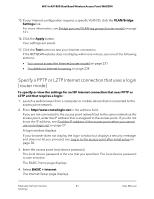Netgear WAX204 User Manual - Page 40
Get Automatically from ISP, Use Static IP Address
 |
View all Netgear WAX204 manuals
Add to My Manuals
Save this manual to your list of manuals |
Page 40 highlights
WiFi 6 AX1800 Dual Band Wireless Access Point WAX204 5. Select the Yes radio button. The settings on the page change. 6. From the Internet Service Provider menu, select PPPoE as the encapsulation method. 7. In the Login field, enter the login name that your ISP gave you. This login name is often an email address. 8. In the Password field, enter the password that you use to log in to your Internet service. 9. If your ISP requires a service name, type it in the Service Name (if Required) field. 10. From the Connection Mode menu, select Always On, Dial on Demand, or Manually Connect. 11. If you select Dial on Demand from the Connection Mode menu, in the Idle Timeout field, enter the number of minutes until the Internet login times out This is how long the access point keeps the Internet connection active when no one on the network is using the Internet connection. A value of 0 (zero) means never log out. The default is 5 minutes. 12. Select an Internet IP Address radio button: • Get Dynamically. Your ISP uses DHCP to automatically assign an IP address and related settings to the access point. • Use Static IP Address. Enter the static IP address, IP subnet mask, and gateway IP address that your ISP assigned to the access point. The gateway is the ISP router to which the access point connects. 13. Select a Domain Name Server (DNS) Address radio button: • Get Automatically from ISP. Your ISP uses DHCP to assign DNS servers to the access point. • Use These DNS Servers. If you know that your ISP requires specific servers, select this option. Enter the IP address of your ISP's primary DNS server. If a secondary DNS server address is available, enter it also. 14. Select a Router MAC Address radio button: • Use Default Address. Use the default access point MAC address that displays on the Dashboard page and is on the access point label. • Use Computer MAC Address. The access point captures and uses the MAC address of the computer that you are now using to change the settings. Sometimes an ISP allows the MAC address of a particular computer only. • Use This MAC Address. Enter a MAC address that must be used. Sometimes an ISP allows the MAC address of a particular computer only. Manually Set Up Internet 40 Settings User Manual