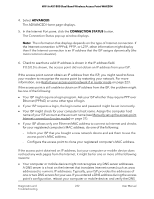Netgear WAX204 User Manual - Page 232
Advanced, Connection Status
 |
View all Netgear WAX204 manuals
Add to My Manuals
Save this manual to your list of manuals |
Page 232 highlights
WiFi 6 AX1800 Dual Band Wireless Access Point WAX204 4. Select ADVANCED. The ADVANCED Home page displays. 5. In the Internet Port pane, click the CONNECTION STATUS button. The Connection Status pop-up window displays. Note: The information that displays depends on the type of Internet connection. If the Internet connection is PPPoE, PPTP, or L2TP, other information might display than if the Internet connection is an IP address that the ISP assigns dynamically (the most common situation). 6. Check to see that a valid IP address is shown in the IP address field. If 0.0.0.0 is shown, the access point did not obtain an IP address from your ISP. If the access point cannot obtain an IP address from the ISP, you might need to force your modem to recognize the access point by restarting your network. For more information, see Restart your access point network if in router mode on page 223. If the access point is still unable to obtain an IP address from the ISP, the problem might be one of the following: • Your ISP might require a login program. Ask your ISP whether they require PPP over Ethernet (PPPoE) or some other type of login. • If your ISP requires a login, the login name and password might be set incorrectly. • Your ISP might check for your computer's host name. Assign the computer host name of your ISP account as the account name (see Manually set up the access point Internet connection [router mode] on page 37). • If your ISP allows only one Ethernet MAC address to connect to Internet and checks for your registered computer's MAC address, do one of the following: - Inform your ISP that you bought a new network device and ask them to use the access point's MAC address. - Configure the access point to clone your registered computer's MAC address. If the access point obtained an IP address, but your computer or mobile device does not load any web pages from the Internet, it might be for one or more of the following reasons: • Your computer or mobile device might not recognize any DNS server addresses. A DNS server is a host on the Internet that translates Internet names (such as www addresses) to numeric IP addresses. Typically, your ISP provides the addresses of one or two DNS servers for your use. If you entered a DNS address during the access point's configuration, reboot your computer or mobile device, and verify the DNS Diagnostics and 232 Troubleshooting User Manual