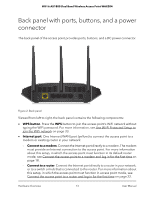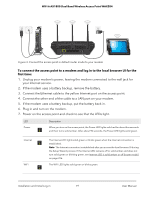Netgear WAX204 User Manual - Page 17
Set up the access point and complete the initial log-in process
 |
View all Netgear WAX204 manuals
Add to My Manuals
Save this manual to your list of manuals |
Page 17 highlights
WiFi 6 AX1800 Dual Band Wireless Access Point WAX204 • Internet security settings, including the option to block sites and services, and the option to set up port forwarding and port triggering rules. • VPN service and VPN client. • Internet traffic meter. • Bridge port and VLAN tag groups. • Changing the priority for an attached device. For information about changing the system mode after initial setup, Change the system mode to access point mode or to router mode on page 164. The system mode affects how you can reach the access point local browser UI: • Router mode. Enter http://www.routerlogin.net in the address field of your browser. In router mode, you always connect directly to the access point. • Access point mode. The method to reach the local browser UI depends on how you connect to the access point: - Directly connected. Enter http://www.routerlogin.net in the address field of your browser. One exception exists: If you assigned a static IP address to the access point, you must use that IP address to reach the local browser UI. - Connected over your network. In the address field of your browser, enter the IP address that your existing router or DHCP server assigned to the access point. For more information, see Find the IP address of the access point when you cannot use routerlogin.net on page 27. Set up the access point and complete the initial log-in process When you connect the access point to the Internet and complete the initial log-in process, also referred to as single sign-on (SSO), the following are required in most situations: • Default router mode. The access point must be in its default router mode. • Internet connection. The access point must connect to the Internet through a modem or through an existing router in your network. • Registration. To get full and unlimited access to the local browser UI, you must log in with either a NETGEAR account or a registration key. If you do not have a NETGEAR account, you can create one during the initial log-in process. For information about getting a registration key, see Get a registration key on page 26. Installation and Initial Log-in 17 User Manual