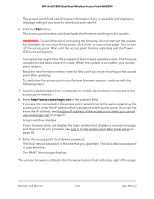Netgear WAX204 User Manual - Page 135
Change the local device password
 |
View all Netgear WAX204 manuals
Add to My Manuals
Save this manual to your list of manuals |
Page 135 highlights
WiFi 6 AX1800 Dual Band Wireless Access Point WAX204 Change the local device password During the initial log-in process, when you followed the prompts of the Setup Wizard, you specified the local device password (also referred to as the admin password). This is the password that you use to log in to the access point with the user name admin. You can change this password again. We recommend that your password meets the following conditions: • Contains 8 to 32 characters • Contains no more than two identical characters in a row In addition, we recommend that your password meets at least three of the following four conditions: • At least one uppercase character • At least one lowercase character • At least one number • At least one special character, such as the following characters: @#$%^&*()! To change the password for the user name admin for local login to the access point: 1. Launch a web browser from a computer or mobile device that is connected to the access point network. 2. Enter http//www.routerlogin.net in the address field. If you are not connected to the access point network but to the same network as the access point, enter the IP address that is assigned to the access point. If you do not know the IP address, see Find the IP address of the access point when you cannot use routerlogin.net on page 27. A login window displays. If your browser does not display the login window but displays a security message and does not let you proceed, see Log in to the access point after initial setup on page 30. 3. Enter the access point local device password. The local device password is the one that you specified. The local device password is case-sensitive. The BASIC Home page displays. 4. Select ADVANCED > Administration > Set Password. The Set Password page displays. Maintain and Monitor 135 User Manual