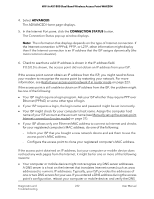Netgear WAX204 User Manual - Page 235
Troubleshoot the WiFi connectivity
 |
View all Netgear WAX204 manuals
Add to My Manuals
Save this manual to your list of manuals |
Page 235 highlights
WiFi 6 AX1800 Dual Band Wireless Access Point WAX204 Troubleshoot the WiFi connectivity If you are experiencing trouble connecting over WiFi to the access point, try to isolate the problem: • Make sure that the WiFi settings in your WiFi device and access point match exactly. For a device that is connected over WiFi, the WiFi network name (SSID) and WiFi security settings of the access point and WiFi device must match exactly. If you did not change the SSID, the access point's default SSID is "NETGEARXXXXXX", where XXXXXX represents the last six characters of the access point's MAC address, as printed on the access point label. If you did not change the passphrase (also referred to as network key or WiFi password), the unique default passphrase is also printed on the access point label. Note: If you set up an access control list on the access point, you must add each computer or mobile device to the access control list (see Enable and manage network access control on page 81). The access point provides three WiFi networks (Wireless 1, Wireless 2, and Wireless 3). By default, the Wireless 1 network is enabled and the other two WiFi networks are disabled. If the Wireless 2 and Wireless 3 networks are enabled and you did not change the default settings, you can access these networks as follows: - Wireless 2. The default SSID is NETGEARXXXXXX-2, in which XXXXXX represents the last six characters of the access point's MAC address, and the default password is sharedsecret. - Wireless 3. The default SSID is NETGEARXXXXXX-3, in which XXXXXX represents the last six characters of the access point's MAC address, and the default password is sharedsecret. • Does the WiFi device that you are using find your WiFi network? If not, check the WiFi LED on the access point. If the WiFi LED is off, both WiFi radios are probably off too. For more information about the WiFi radios, see Enable or disable a WiFi radio on page 70. • If you disabled the access point's SSID broadcast, your WiFi network is hidden and does not display in your WiFi client's scanning list. (By default, SSID broadcast is enabled.) For more information, see Hide or broadcast the SSID for a WiFi network on page 66. • Does your WiFi device support the security that you are using for your WiFi network? For information about changing the WiFi security, see Set up or change an open or secure WiFi network on page 59. Diagnostics and 235 Troubleshooting User Manual