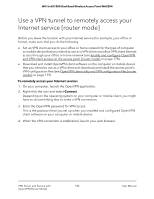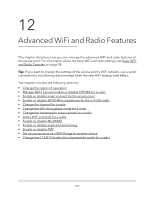Netgear WAX204 User Manual - Page 191
To enable or disable smart connect, ADVANCED > Advanced Setup > Wireless Settings
 |
View all Netgear WAX204 manuals
Add to My Manuals
Save this manual to your list of manuals |
Page 191 highlights
WiFi 6 AX1800 Dual Band Wireless Access Point WAX204 If the smart connect feature is enabled, in addition to the SSID and network key, the following WiFi settings apply to both radios simultaneously, which means that you cannot configure these settings for each radio individually: • Enabling or disabling the WiFi radios • Changing the CTS/RTS threshold and preamble mode for the radios • Changing the transmission output power for the radios • Adding a WiFi schedule for the radios To enable or disable smart connect: 1. Launch a web browser from a computer or mobile device that is connected to the access point network. 2. Enter http//www.routerlogin.net in the address field. If you are not connected to the access point network but to the same network as the access point, enter the IP address that is assigned to the access point. If you do not know the IP address, see Find the IP address of the access point when you cannot use routerlogin.net on page 27. A login window displays. If your browser does not display the login window but displays a security message and does not let you proceed, see Log in to the access point after initial setup on page 30. 3. Enter the access point local device password. The local device password is the one that you specified. The local device password is case-sensitive. The BASIC Home page displays. 4. Select ADVANCED > Advanced Setup > Wireless Settings. The Wireless Settings page displays. The lower part of the page is called the Advanced Wireless Settings page. (As you scroll down on the page, the page name changes.) 5. Select or clear the Enable smart connect check box. Selecting this check box enables smart connect and clearing this check box disables smart connect. By default, smart connect is enabled and the check box is selected. 6. Click the Apply button. Your settings are saved. The radios restart and WiFi clients might need to reconnect. Advanced WiFi and Radio 191 Features User Manual