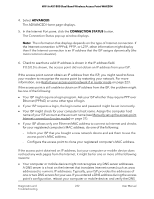Netgear WAX204 User Manual - Page 234
Troubleshoot Internet browsing
 |
View all Netgear WAX204 manuals
Add to My Manuals
Save this manual to your list of manuals |
Page 234 highlights
WiFi 6 AX1800 Dual Band Wireless Access Point WAX204 If the access point is not connected, click the Connect button. The access point continues to attempt to connect indefinitely. 7. If you cannot connect after several minutes, the access point might be set up with an incorrect PPPoE login name, password, or service name, or your ISP might be experiencing a provisioning problem. Note: Unless you connect manually, the access point does not authenticate using PPPoE until data is transmitted to the network. Troubleshoot Internet browsing If the access point can obtain an IP address but your computer or mobile device is unable to load any web pages from the Internet, check the following: • If the access point is in router mode and you can log in to the access point's local browser UI but you cannot get an Internet connection, check if the access point can obtain an IP address from your ISP (see You cannot access the Internet [router mode] on page 231). • The traffic meter is enabled, and the limit was reached. By configuring the traffic meter not to block Internet access when the traffic limit is reached, you can resume Internet access (see Unblock the traffic meter after the traffic limit is reached [router mode] on page 163). If your ISP sets a usage limit, they might charge you for the overage. • Your computer or mobile device might not recognize any DNS server addresses. A DNS server is a host on the Internet that translates Internet names (such as www addresses) to numeric IP addresses. Typically, your ISP provides the addresses of one or two DNS servers for your use. If you entered a DNS address during the access point's configuration, restart your computer or mobile device. Alternatively, you can configure your computer or mobile device manually with a DNS address, as explained in the documentation for your computer or mobile device. • If the access point is in router mode, the access point might not be configured as the default gateway on your computer or mobile device. Reboot the computer or mobile device and verify that the access point address is listed by your computer or mobile device as the default gateway address. • You might be running login software that is no longer needed. If your ISP provided a program to log you in to the Internet, you might no longer need to run that software after installing the access point. Diagnostics and 234 Troubleshooting User Manual