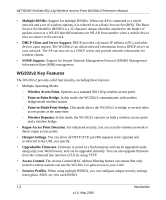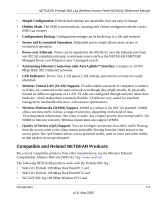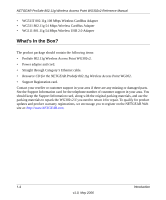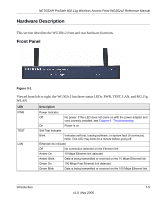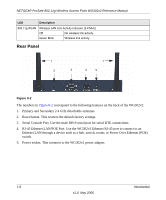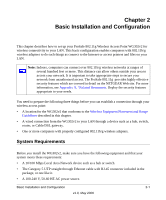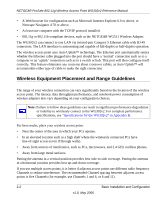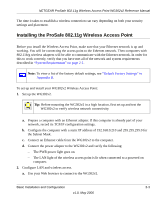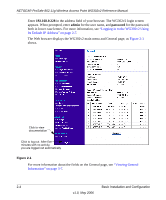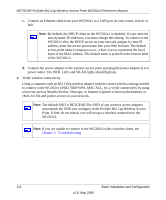Netgear WG302v2 WG302v2 Reference Manual - Page 23
Basic Installation and Configuration, System Requirements
 |
View all Netgear WG302v2 manuals
Add to My Manuals
Save this manual to your list of manuals |
Page 23 highlights
Chapter 2 Basic Installation and Configuration This chapter describes how to set up your ProSafe 802.11g Wireless Access Point WG302v2 for wireless connectivity to your LAN. This basic configuration enables computers with 802.11b/g wireless adapters to do such things as connect to the Internet or access printers and files on your LAN. Note: Indoors, computers can connect over 802.11b/g wireless networks at ranges of several hundred feet or more. This distance can allow others outside your area to access your network. It is important to take appropriate steps to secure your network from unauthorized access. The ProSafe 802.11g provides highly effective security features which are covered in detail on the NETGEAR Web site. For more information, see Appendix A, "Related Documents. Deploy the security features appropriate to your needs. You need to prepare the following three things before you can establish a connection through your wireless access point: • A location for the WG302v2 that conforms to the Wireless Equipment Placement and Range Guidelines described in this chapter. • A wired connection from the WG302v2 to your LAN through a device such as a hub, switch, router, or Cable/DSL gateway. • One or more computers with properly configured 802.11b/g wireless adapters. System Requirements Before you install the WG302v2, make sure you have the following equipment and that your system meets these requirements: • A 10/100 Mbps Local Area Network device such as a hub or switch. • The Category 5 UTP straight through Ethernet cable with RJ-45 connector included in the package, or one like it. • A 100-240 V, 50-60 HZ AC power source. Basic Installation and Configuration 2-1 v1.0, May 2006