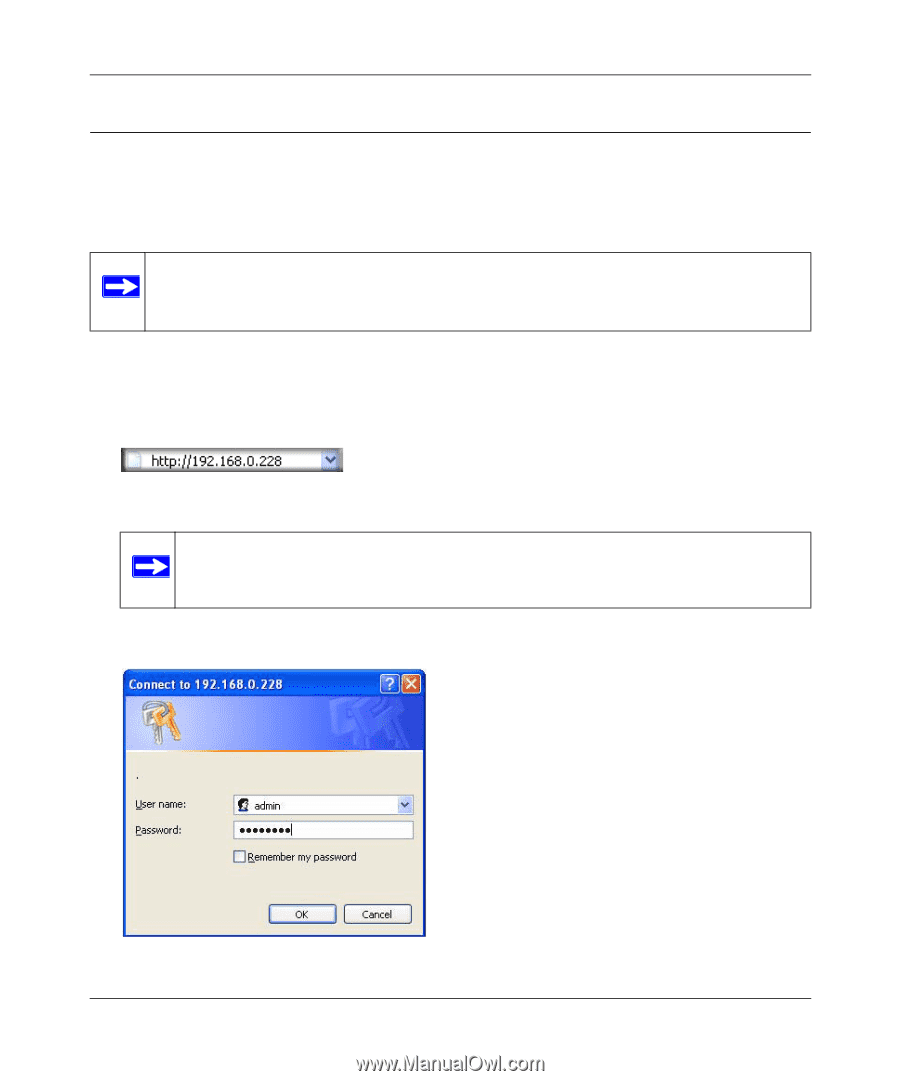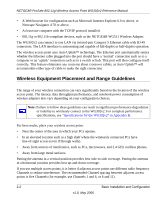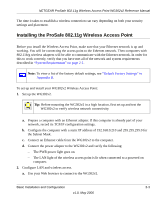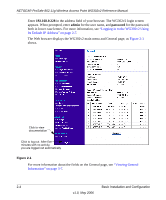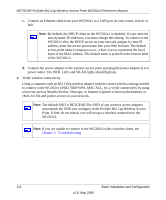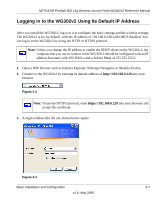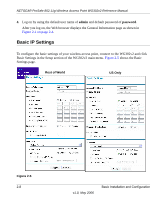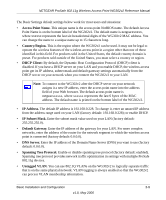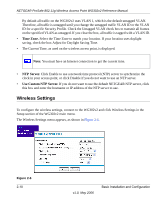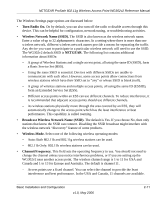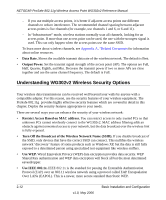Netgear WG302v2 WG302v2 Reference Manual - Page 29
Logging in to the WG302v2 Using Its Default IP Address, Open a Web browser such as Internet Explorer - login
 |
View all Netgear WG302v2 manuals
Add to My Manuals
Save this manual to your list of manuals |
Page 29 highlights
NETGEAR ProSafe 802.11g Wireless Access Point WG302v2 Reference Manual Logging in to the WG302v2 Using Its Default IP Address After you install the WG302v2, log in to it to configure the basic settings and the wireless settings. The WG302v2 is set, by default, with the IP address of 192.168.0.228 with DHCP disabled. You can log in to the WG302v2 by using the HTTP or HTTPS protocol. Note: Unless you change the IP address or enable the DHCP client on the WG302v2, the computer that you use to connect to the WG302v2 should be configured with an IP address that starts with 192.168.0.x and a Subnet Mask of 255.255.255.0. 1. Open a Web browser such as Internet Explorer, Netscape Navigator, or Mozilla Firefox. 2. Connect to the WG302v2 by entering its default address of http://192.168.0.228 into your browser. Figure 2-3 Note: To use the HTTPS protocol, enter https://192.168.0.228 into your browser and accept the certificate. 3. A login window like the one shown below opens: Figure 2-4 Basic Installation and Configuration 2-7 v1.0, May 2006